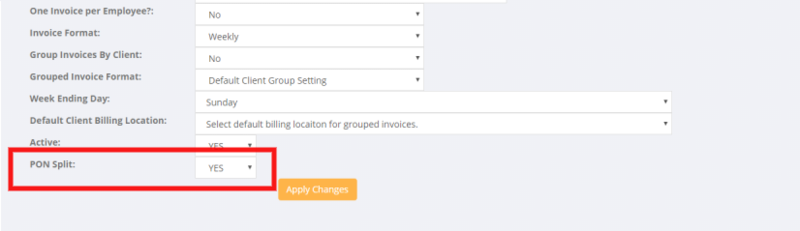Difference between revisions of "Invoices by Purchase Order"
(Created page with "=About= In some cases you may need to split out invoices for your clients by purchase order number (PO Number). =How to Use= The first thing required is to set the client...") |
|||
| (4 intermediate revisions by the same user not shown) | |||
| Line 4: | Line 4: | ||
=How to Use= | =How to Use= | ||
| + | |||
The first thing required is to set the client to split invoices by Purchase Order Number. To do this, search for the relevant client, then click on the <kbd>Edit Client</kbd> button. | The first thing required is to set the client to split invoices by Purchase Order Number. To do this, search for the relevant client, then click on the <kbd>Edit Client</kbd> button. | ||
| + | |||
Scroll down to the PON Split section and set to YES. | Scroll down to the PON Split section and set to YES. | ||
| Line 15: | Line 17: | ||
| − | Related Pages= | + | ====PO on Order==== |
| + | |||
| + | In the Orders that are in PinvoiceR there is a field for Order Number. In most cases, the purchase order number can be passed from your front end system (eg RecruitOnline) directly into the order in PinvoiceR. | ||
| + | |||
| + | If the PO is not entered via the front end system - simply edit the [[Orders|order]] to add in the relevant Purchase Order Number. | ||
| + | |||
| + | |||
| + | ====PO on Transaction Rows==== | ||
| + | |||
| + | It is also possible to enter Purchase Order Numbers on individual transaction rows. This can be useful where you have one Order (via your front end system) but the person works across a number of Purchase Order Numbers (eg this information has been entered on a timesheet) and you need to invoice per Purchase Order number. | ||
| + | |||
| + | Use the [[Edit Invoice Rows]] function to enter the PO Numbers needed on each transaction row. | ||
| + | |||
| + | =Related Pages= | ||
| + | |||
| + | * [[Edit Invoice Rows]] | ||
| + | * [[Orders]] | ||
Latest revision as of 06:27, 28 May 2019
About
In some cases you may need to split out invoices for your clients by purchase order number (PO Number).
How to Use
The first thing required is to set the client to split invoices by Purchase Order Number. To do this, search for the relevant client, then click on the Edit Client button.
Scroll down to the PON Split section and set to YES.
PO on Order
In the Orders that are in PinvoiceR there is a field for Order Number. In most cases, the purchase order number can be passed from your front end system (eg RecruitOnline) directly into the order in PinvoiceR.
If the PO is not entered via the front end system - simply edit the order to add in the relevant Purchase Order Number.
PO on Transaction Rows
It is also possible to enter Purchase Order Numbers on individual transaction rows. This can be useful where you have one Order (via your front end system) but the person works across a number of Purchase Order Numbers (eg this information has been entered on a timesheet) and you need to invoice per Purchase Order number.
Use the Edit Invoice Rows function to enter the PO Numbers needed on each transaction row.