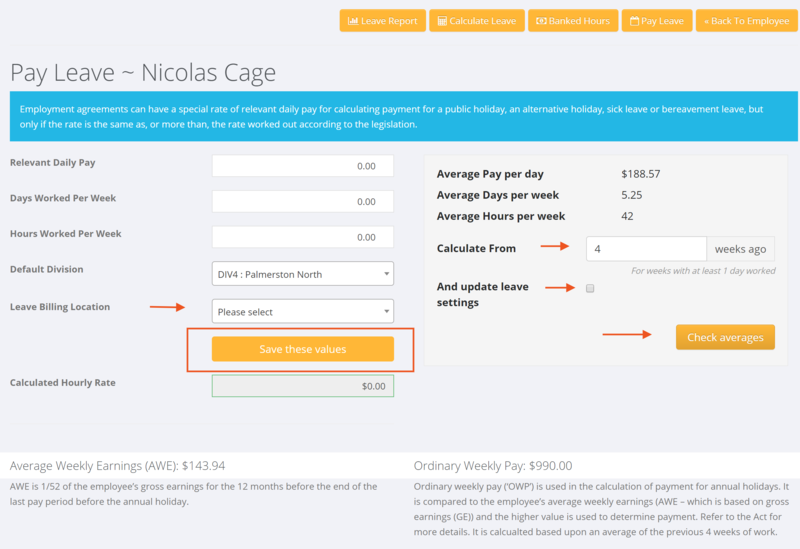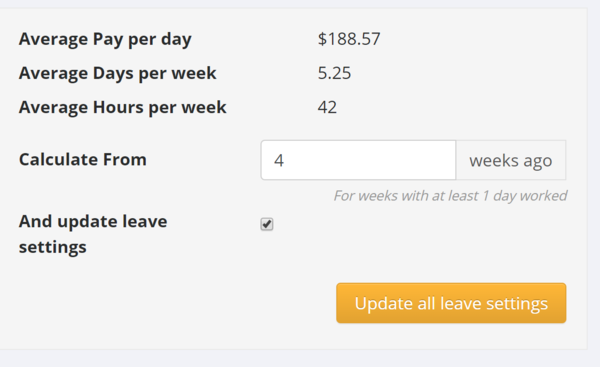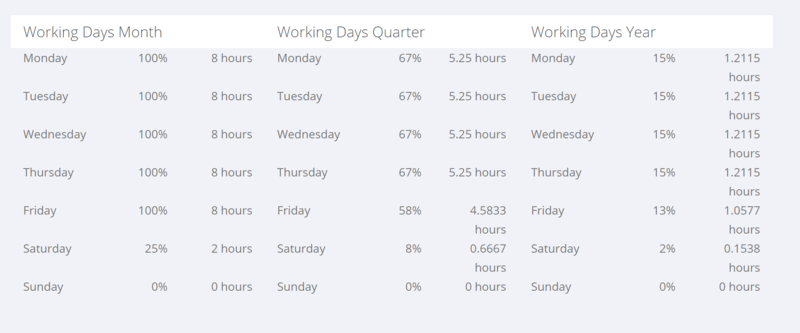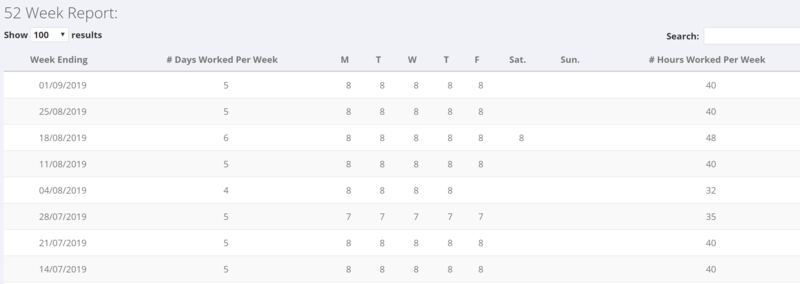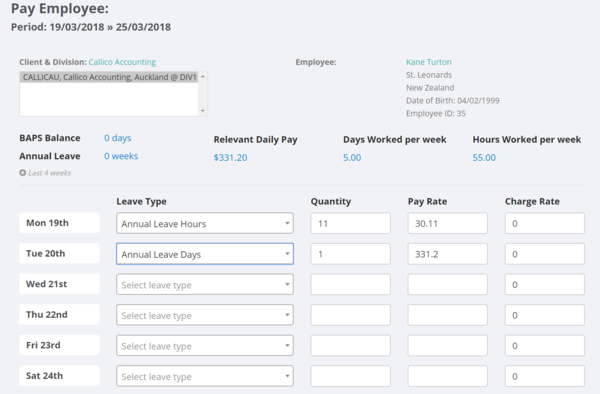Difference between revisions of "How to pay Annual Leave"
| Line 36: | Line 36: | ||
Use the form to calculate the Average for the last 'X' number of weeks (the form defaults to the last 4 weeks but you can change if needed). | Use the form to calculate the Average for the last 'X' number of weeks (the form defaults to the last 4 weeks but you can change if needed). | ||
| − | To update the values for Relevant Daily Pay, Days Worked per Week & Hours Worker per week - select the '''And update leave settings''' option and then click the <kbd>Update All Leave Settings | + | To update the values for Relevant Daily Pay, Days Worked per Week & Hours Worker per week - select the '''And update leave settings''' option and then click the <kbd>Update All Leave Settings</kbd> button. |
[[File:PinvoiceR_-_Update_Leave_Settings.png|600px]] | [[File:PinvoiceR_-_Update_Leave_Settings.png|600px]] | ||
| − | |||
====Working Days Information==== | ====Working Days Information==== | ||
Revision as of 22:32, 5 September 2019
Contents
About
This article covers the process used to pay annual leave in PinvoiceR for New Zealand employees - (note this covers those employees who are not being paid leave as they go.)
How to use
Noting that Holiday Pay - NZ is a complex area in PinvoiceR there are a number of tools that assist when determining the amount of leave payable for a specific employee.
Annual Leave, whether paid in advance or paid when entitled, is is based on the greater of the employee’s ordinary weekly pay or average weekly earnings. So this can only be determined from an employees actual pattern of work, rather than a predefined amount in an employment contract.
Set the Leave Factors First
To pay someone leave they will need the leave factors set against their employee record, being;
- Relevant Daily Pay
- Days Worked Per Week
- Hours Worked per Week
- Default Division
- Leave Billing Location
To do this go to the employee and click on the Leave Settings button.
Noting that the Relevant Daily pay needs to be the greater of either an employee's ordinary weekly pay or their average weekly earnings - there is a tool that can assist in calculating either of these figures.
To Calculate Average Daily Pay
Use the form to calculate the Average for the last 'X' number of weeks (the form defaults to the last 4 weeks but you can change if needed).
To update the values for Relevant Daily Pay, Days Worked per Week & Hours Worker per week - select the And update leave settings option and then click the Update All Leave Settings button.
Working Days Information
On the Leave Information page there is a summary that shows the frequency that an employee works on specific days and the average hours that they work on those days. This is shown for the last Month, last Quarter & last Year.
52 Week Report
On the Leave Information page there is a summary of the last 52 weeks for the employee and it shows the number of days, the days each week and the hours each week for the last 52 weeks.
How to Pay Leave
Once the Leave Factors have been set then to pay leave it is easy to do from either the Orders Hours input (clicking on the Leave Tab) or by going directly to the employee and clicking the Pay Leave button.
From here, select the leave type - eg Annual Leave Hours or Annual Leave Days etc for the day that you are paying leave. The leave factors set against the employee will automatically populate the fields. You can edit these if required and also charge a client by entering in a charge rate (in the case you had selected a client's billing location against the employee.