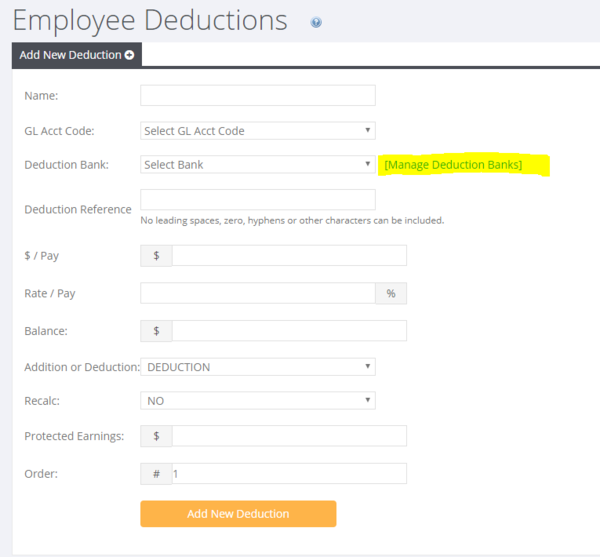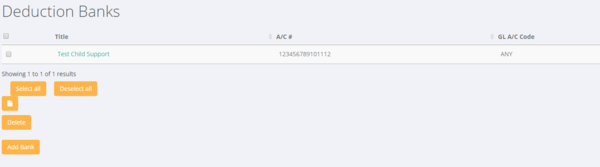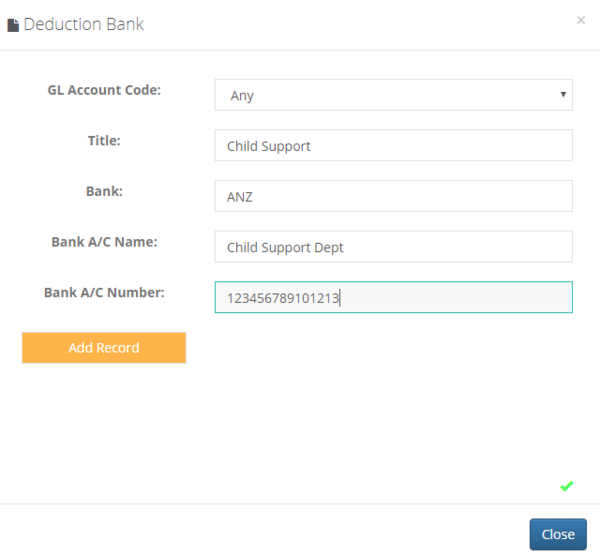Difference between revisions of "Manage Deduction Banks"
Jump to navigation
Jump to search
| (2 intermediate revisions by the same user not shown) | |||
| Line 11: | Line 11: | ||
| − | From here you have a list of any previously added deduction banks | + | From here you have a list of any previously added deduction banks. To add a new one, click on the <kbd>Add Bank</kbd> button. |
[[File:Deduction banks.PNG| 600px]] | [[File:Deduction banks.PNG| 600px]] | ||
| Line 20: | Line 20: | ||
[[File:Add_Deduction_Bank.PNG | 600px]] | [[File:Add_Deduction_Bank.PNG | 600px]] | ||
| + | |||
| + | |||
| + | |||
| + | =Related Pages= | ||
| + | * [[Employee Deductions]] | ||
| + | * [[Employee Deduction Report]] | ||
| + | * [[Download Bank File]] | ||
Latest revision as of 06:25, 11 October 2019
About
You can use PinvoiceR to automatically create a bank file to pay the deductions that you make directly into the bank accounts that are used for those deductions.
How to use
From the employee record - when adding a deduction, either select a previously added deduction bank or to add a new one, click on the Manage Deduction Banks link.
From here you have a list of any previously added deduction banks. To add a new one, click on the Add Bank button.
Now enter the bank details needed and also whether the bank is associated with a specific GL Deduction Account or can be used for any.