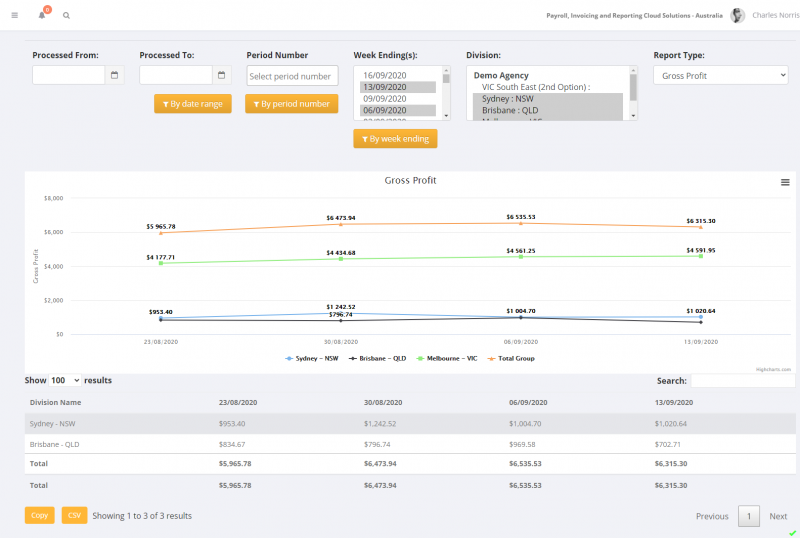Difference between revisions of "Graph Reports"
| Line 6: | Line 6: | ||
From the main menu, click on the '''Reports''' > '''Sales'''> '''Graph Reports'''' links. From here you are given a list of reports available - you can either select the one you want at this level, else in the following screen it is simple to switch between the report options. | From the main menu, click on the '''Reports''' > '''Sales'''> '''Graph Reports'''' links. From here you are given a list of reports available - you can either select the one you want at this level, else in the following screen it is simple to switch between the report options. | ||
| + | |||
| + | |||
| + | The filter options are; | ||
| + | |||
| + | * Report Type: Choose which report you want to see | ||
| + | * Division(s): Select one (or more divisions) | ||
| + | * Period: Choose one of the three options | ||
| + | |||
| + | |||
| + | ====By Week Ending=== | ||
| + | |||
| + | Here the week endings that have been processed are listed, with the most recent week ending first. You can select one or more weekendings to report on. The key thing to understand with weekending dates is that they may or may not correspond to when someone was pad/charged for. | ||
| + | |||
| + | For example - imagine a normal scenario where this actual week you are processing two timesheets - one for last week and the other from a week ending that happened 5 months ago. If you wanted to see both of these transactions in the report you would need to select both the weekending for last week and also the one from 5 months ago - even though both were processed in the same week. | ||
| + | |||
| + | |||
| + | ====By Period Number==== | ||
| + | |||
| + | Here the option is to report by period number and these will be specific to the financial year that your business uses. For example, generally in Australia period number one is July and in New Zealand it is April. | ||
| + | |||
| + | This report will report on transactions that you select for one or more periods - irrespective of the weekending that the transaction was for. For example if in period 1 you processed pays for weekendings in July plus some where they were back pays for April - they would all be included when you report for period 1. | ||
| + | |||
| + | |||
| + | ====By Date Range==== | ||
| + | |||
| + | Here the option is to report by date range - is the date that the transaction was processed (in this case the date that the open batch was processed - also known as journal date). Depending on the date range you select, it may report on multiple periods. | ||
| + | |||
| + | The report will show by week number - ie this corresponds to the week number from the beginning of a calendar year. Like the By Period Number option, this report will report on transactions that you select for date range selected - irrespective of the weekending that the transaction was for. | ||
| + | |||
[[File:PinvoiceR_-_Graph_Reports.png|800px]] | [[File:PinvoiceR_-_Graph_Reports.png|800px]] | ||
Revision as of 00:37, 3 November 2020
About
The Graph Reports feature in PinvoiceR allows you to run a number of reports (eg gross margin, revenue, hours, etc) by division(s) over a variety of period options.
How to Use
From the main menu, click on the Reports > Sales> Graph Reports' links. From here you are given a list of reports available - you can either select the one you want at this level, else in the following screen it is simple to switch between the report options.
The filter options are;
- Report Type: Choose which report you want to see
- Division(s): Select one (or more divisions)
- Period: Choose one of the three options
=By Week Ending
Here the week endings that have been processed are listed, with the most recent week ending first. You can select one or more weekendings to report on. The key thing to understand with weekending dates is that they may or may not correspond to when someone was pad/charged for.
For example - imagine a normal scenario where this actual week you are processing two timesheets - one for last week and the other from a week ending that happened 5 months ago. If you wanted to see both of these transactions in the report you would need to select both the weekending for last week and also the one from 5 months ago - even though both were processed in the same week.
By Period Number
Here the option is to report by period number and these will be specific to the financial year that your business uses. For example, generally in Australia period number one is July and in New Zealand it is April.
This report will report on transactions that you select for one or more periods - irrespective of the weekending that the transaction was for. For example if in period 1 you processed pays for weekendings in July plus some where they were back pays for April - they would all be included when you report for period 1.
By Date Range
Here the option is to report by date range - is the date that the transaction was processed (in this case the date that the open batch was processed - also known as journal date). Depending on the date range you select, it may report on multiple periods.
The report will show by week number - ie this corresponds to the week number from the beginning of a calendar year. Like the By Period Number option, this report will report on transactions that you select for date range selected - irrespective of the weekending that the transaction was for.