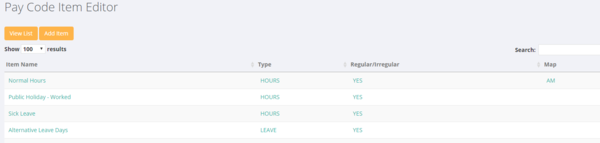Difference between revisions of "Pay Code Item Editor"
Jump to navigation
Jump to search
| Line 6: | Line 6: | ||
Click on <kbd>System</kbd> then <kbd>Set Up</kbd> then select the <kbd>Pay Code Item Editor</kbd> link. From here you will see a list of the current pay code items in you system; | Click on <kbd>System</kbd> then <kbd>Set Up</kbd> then select the <kbd>Pay Code Item Editor</kbd> link. From here you will see a list of the current pay code items in you system; | ||
| + | |||
[[File:paycodes.PNG |600px]] | [[File:paycodes.PNG |600px]] | ||
| + | |||
To add a new pay code item click on the <kbd>Add Item</kbd> button. Then use the form to enter the relevant details for the pay code. | To add a new pay code item click on the <kbd>Add Item</kbd> button. Then use the form to enter the relevant details for the pay code. | ||
Revision as of 06:09, 15 January 2018
About
The Pay Code Item Editor is used to manage the pay codes that you use in your PinvoiceR system.
How to Add/Edit a Pay Code Item
Click on System then Set Up then select the Pay Code Item Editor link. From here you will see a list of the current pay code items in you system;
To add a new pay code item click on the Add Item button. Then use the form to enter the relevant details for the pay code.