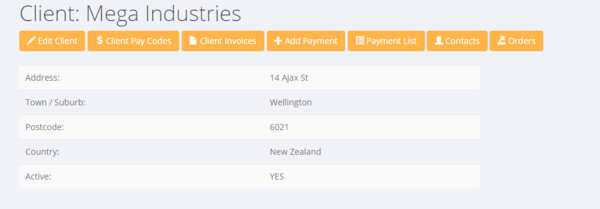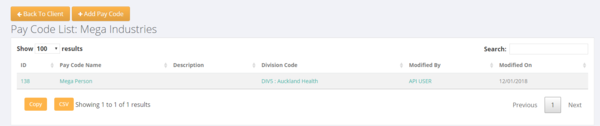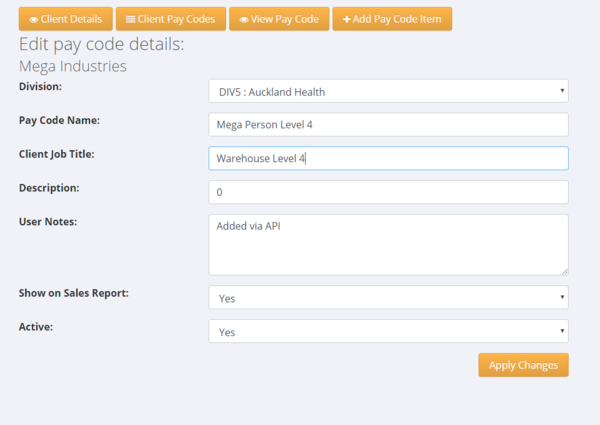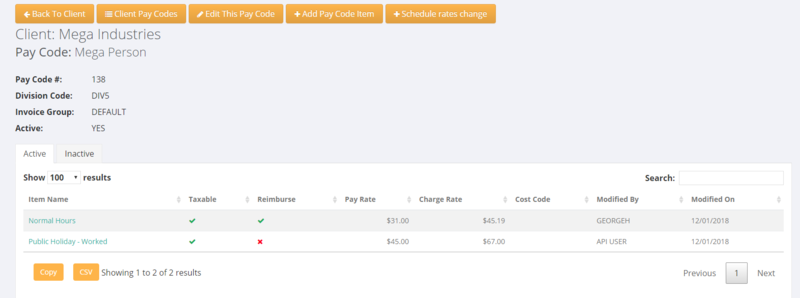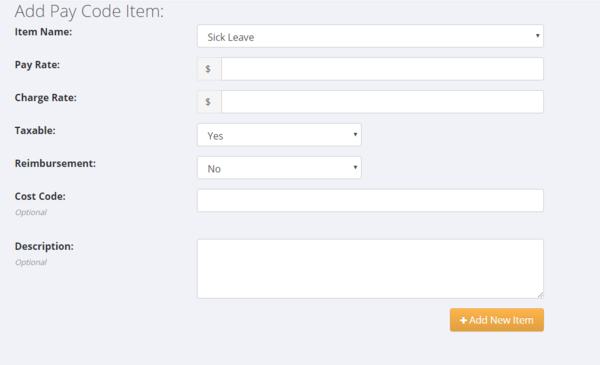Difference between revisions of "Pay Codes"
| Line 42: | Line 42: | ||
| − | [[File:Pay_code_items.PNG | | + | [[File:Pay_code_items.PNG | 800px]] |
Revision as of 07:08, 15 January 2018
Contents
About
Pay Codes are used in PinvoiceR to store the pay and charge information needed to both create a pay and to raise an invoice.
Setting Up a Pay Code
In most cases the Pay Code information for a particular client will come from your front end system (eg in RecruitOnline there is a function to export a Rate Schedule - ie paycode - to PinvoiceR). In other systems the pay codes may be automatically created from new orders.
In either case there will be a need to edit a pay code to ensure that it is set up correctly and also you can add a pay code manually in PinvoiceR. To see a list of pay codes for a specific client - click on the $ Client Pay Codes button.
From here you are shown a list of the existing pay codes set up for that client. Click on the + Add Pay Code button to add a pay code.
Enter the relevant details in the Add Pay Code form;
Fields are:
- Division: The associated default Division for that pay code
- Pay Code Name: The name of the pay code - here you would generally use the name described by the award/pay rule that you are using (eg Level 3 Production)
- Client Job Title: This is the name of the job that your client uses to describe it - eg Level 3 could mean Forklift Driver. This is the field that is used on the invoice and payslip. If it is not set it defaults to the Pay Code Name field.
- Description: This is an additional field used in some integrations (eg Time Target)
- User Notes: Will show how the pay pay code was created (if added via API) else and area to make notes
- Show On Sales Report: This is where you can include/exclude the pay code from a sales report
- Active: Use to archive/activate a pay code
Setting Up Pay Code Items
Pay code items are at the core of how some one is paid and how a client is charged. Again, these are automatically generated when a pay code is set up from an integrated system (eg RecruitOnline, Job Science etc) but may also be added manually and need to be edited once exported into PinvoiceR.
To bring up the detail of the pay code items, click on the pay code item in the list of pay codes for that client.
Pay Code Items - AU
Pay Code Items - NZ
The following is the form for a Pay Code Item in PinvoiceR for NZ customers.