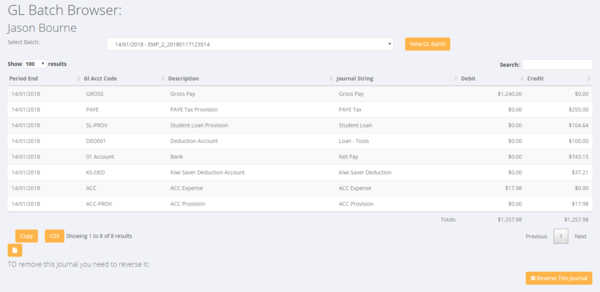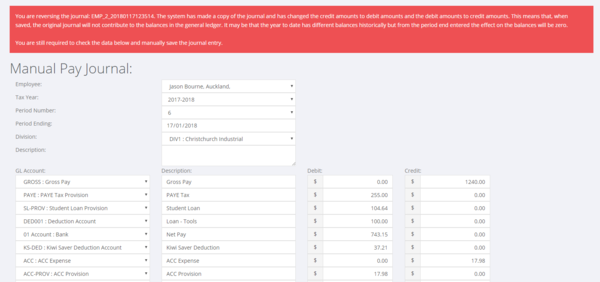Difference between revisions of "Adjustments"
| Line 5: | Line 5: | ||
=Making adjustments before batches are written to the General Ledger= | =Making adjustments before batches are written to the General Ledger= | ||
| − | ==Editing Transaction Rows== | + | ===Editing Transaction Rows=== |
=Making adjustments after batches have been written to the General Ledger= | =Making adjustments after batches have been written to the General Ledger= | ||
Revision as of 02:33, 17 January 2018
Contents
About
This page discusses some of the ways that you are able to make an adjustment to pay and invoicing data that has been entered and/or processed in PinvoiceR.
Making adjustments before batches are written to the General Ledger
Editing Transaction Rows
Making adjustments after batches have been written to the General Ledger
Example - Changed the Bank File when uploading pays
There may be times when you go to upload a bank file and the upload process triggers an error - eg the bank details for someone are incorrect. Also you may find out after processing the pays (before uploading the bank file) that you do not need to pay a person on that file.
In both of these theoretical examples you decide to delete a record from the bank file and so not pay a person who has been 'paid' in PinvoiceR. In some instances you will go back and manually pay the person (eg they provide you with their correct bank details) and in other instances you will not be paying that person at all.
In the instance that you are not paying the person at all it is imperative that you create a journal to correct the data in PinvoiceR.
The easiest way to do that is to find the employee then click on the GL Batches button.
From here, select the relevant pay batch (period ending) and click the View Batch button.
Next you click on the Reverse This Journal button. This will bring up the original full journal for that batch and confirm that you wish to reverse it - click the Save Journal button to create the reversal jorunal.