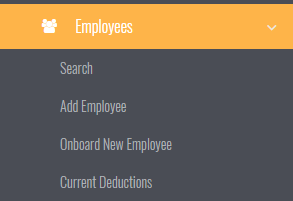Difference between revisions of "On-Boarding an Employee"
Jump to navigation
Jump to search
| (3 intermediate revisions by the same user not shown) | |||
| Line 10: | Line 10: | ||
| − | |||
| + | [[File:Onboard.PNG | 400 px]] | ||
| − | From here fill in the new employee details | + | |
| + | |||
| + | |||
| + | From here fill in the new employee details form and then click on the <kbd>Set Up onboarding</kbd> button. | ||
| + | |||
| + | |||
| + | [[File:Onboard_form.PNG | 600px]] | ||
| + | |||
| + | |||
| + | |||
| + | |||
| + | '''Note:''' Depending on your front end integration, there may also be a method to trigger an on-boarding process from that system - check with your PinvoiceR sales contact to confirm. | ||
| + | |||
| + | |||
| + | =Related Pages= | ||
| + | * [[Employees]] | ||
Latest revision as of 06:16, 23 January 2018
About
PinvoiceR has the ability to trigger a customised On-Boarding process for your employees and this article discusses how to trigger that process.
To implement an On-Boarding process for your organisation, discuss it with your PinvoiceR Sales Contact.
How to Trigger On-Boarding
From the main menu click on Employees and then select Onboard New Employee
From here fill in the new employee details form and then click on the Set Up onboarding button.
Note: Depending on your front end integration, there may also be a method to trigger an on-boarding process from that system - check with your PinvoiceR sales contact to confirm.