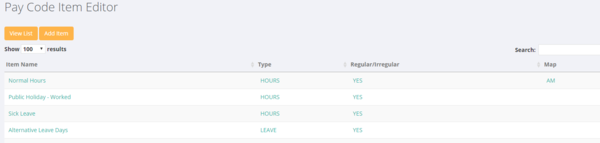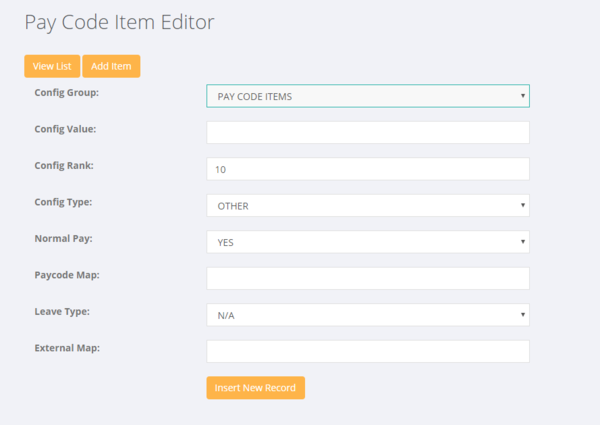Difference between revisions of "Pay Code Item Editor"
Jump to navigation
Jump to search
(Created page with "=About= The Pay Code Item Editor is used to manage the pay codes that you use in your PinvoiceR system. =How to Add/Edit a Pay Code Item=") |
(→About) |
||
| (6 intermediate revisions by the same user not shown) | |||
| Line 1: | Line 1: | ||
=About= | =About= | ||
| − | The Pay Code Item Editor is used to manage the | + | The Pay Code Item Editor is used to manage the [[Pay Codes]] that you use in your PinvoiceR system. |
=How to Add/Edit a Pay Code Item= | =How to Add/Edit a Pay Code Item= | ||
| + | |||
| + | Click on <kbd>System</kbd> then <kbd>Set Up</kbd> then select the <kbd>Pay Code Item Editor</kbd> link. From here you will see a list of the current pay code items in you system; | ||
| + | |||
| + | |||
| + | [[File:paycodes.PNG |600px]] | ||
| + | |||
| + | |||
| + | To add a new pay code item click on the <kbd>Add Item</kbd> button. Then use the form to enter the relevant details for the pay code. | ||
| + | |||
| + | |||
| + | [[File:add_paycode.PNG |600px]] | ||
| + | |||
| + | Enter in the following fields: | ||
| + | |||
| + | * Config Value = Pay Code Item Name - eg enter 'Car Allowance' if you want a pay code item called Car Allowance - note this is the field that is shown on an employee's pay | ||
| + | * Config Rank = This is the order that you want the pay code to appear - eg on entering hours or on payslips or on invoices | ||
| + | * Config Type = Usually this is set to Hours (options are Hours, Leave, Other) | ||
| + | * Normal Pay = This is whether this is included in the normal pay calculations (eg in NZ should it be treated as gross earnings or is it an irregular payment and so excluded - so would if excluded would not attract annual leave etc) | ||
| + | * Paycode Map = This is used to map pay code items to the Pay Interpreter in PinvoiceR | ||
| + | * Leave Type = This is used if you are adding a Leave Paycode item to map back to the type of leave it is | ||
| + | * External Map = This is used where a system requires paycode items to be mapped to an external system - eg custom integration | ||
| + | |||
| + | |||
| + | To edit a pay code - click on it's name in the list of pay codes and this will open up the edit screen. | ||
| + | |||
| + | =Related Pages= | ||
| + | [[Pay Codes]] | ||
Latest revision as of 23:08, 23 January 2018
About
The Pay Code Item Editor is used to manage the Pay Codes that you use in your PinvoiceR system.
How to Add/Edit a Pay Code Item
Click on System then Set Up then select the Pay Code Item Editor link. From here you will see a list of the current pay code items in you system;
To add a new pay code item click on the Add Item button. Then use the form to enter the relevant details for the pay code.
Enter in the following fields:
- Config Value = Pay Code Item Name - eg enter 'Car Allowance' if you want a pay code item called Car Allowance - note this is the field that is shown on an employee's pay
- Config Rank = This is the order that you want the pay code to appear - eg on entering hours or on payslips or on invoices
- Config Type = Usually this is set to Hours (options are Hours, Leave, Other)
- Normal Pay = This is whether this is included in the normal pay calculations (eg in NZ should it be treated as gross earnings or is it an irregular payment and so excluded - so would if excluded would not attract annual leave etc)
- Paycode Map = This is used to map pay code items to the Pay Interpreter in PinvoiceR
- Leave Type = This is used if you are adding a Leave Paycode item to map back to the type of leave it is
- External Map = This is used where a system requires paycode items to be mapped to an external system - eg custom integration
To edit a pay code - click on it's name in the list of pay codes and this will open up the edit screen.