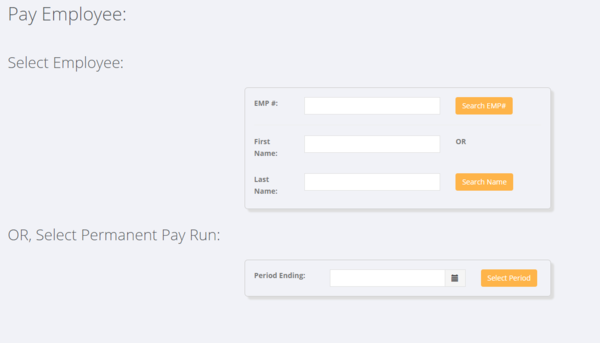Difference between revisions of "Pay Employee"
Jump to navigation
Jump to search
| (4 intermediate revisions by the same user not shown) | |||
| Line 5: | Line 5: | ||
=How to use= | =How to use= | ||
| − | From the main menu, click on the < | + | From the main menu, click on the <kbd>Pay Employee</kbd> link. This will give you two options (either for Temp employees or for Permanent staff); |
| + | |||
===Step 1 Select Employee=== | ===Step 1 Select Employee=== | ||
| − | This is used where you are entering in hours for Temp/Casual employee and they do not have an order set up. Either enter their employee number and click <kbd> OR enter either their First Name or Last Name and click | + | |
| + | This is used where you are entering in hours for Temp/Casual employee and they do not have an order set up. Either enter their employee number and click <kbd>Search</kbd> OR enter either their First Name or Last Name and click <kbd>Search</kbd>. | ||
| Line 24: | Line 26: | ||
=Related Pages= | =Related Pages= | ||
* [[Employees]] | * [[Employees]] | ||
| − | * [[ | + | * [[Paying Employees]] |
* [[Orders]] | * [[Orders]] | ||
Latest revision as of 03:46, 24 January 2018
Contents
About
The Pay Employee link from the main menu is used as a quick link to pay any type of employee
How to use
From the main menu, click on the Pay Employee link. This will give you two options (either for Temp employees or for Permanent staff);
Step 1 Select Employee
This is used where you are entering in hours for Temp/Casual employee and they do not have an order set up. Either enter their employee number and click Search OR enter either their First Name or Last Name and click Search.
In most cases you will use the Paying Employees process.
Step 1 Select Permanent Employee
This is used to manage the permanent pay process.