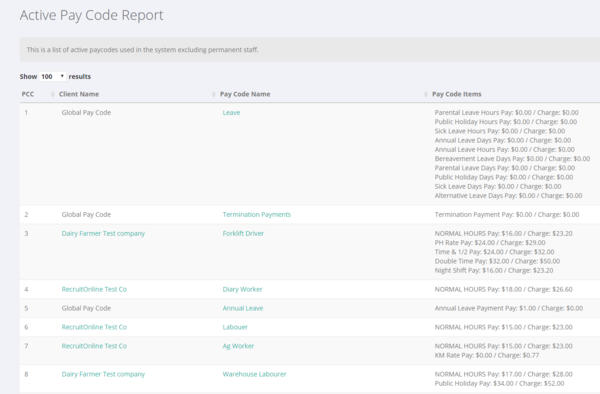Difference between revisions of "Active Pay Code Report"
Jump to navigation
Jump to search
| (2 intermediate revisions by the same user not shown) | |||
| Line 1: | Line 1: | ||
| + | =How to use= | ||
| + | |||
| + | |||
To access this report click on <kbd>Reports</kbd> from the main menu then <kbd>Payroll</kbd> and select the <kbd>Active Pay Code Report</kbd>. | To access this report click on <kbd>Reports</kbd> from the main menu then <kbd>Payroll</kbd> and select the <kbd>Active Pay Code Report</kbd>. | ||
| − | This will list all active [[ | + | This will list all active [[Pay Codes]] in PinvoiceR (excluding permanent staff). |
| Line 8: | Line 11: | ||
Click on the Client Name to view/edit the company and click on the Pay Code Name to view edit the pay code. | Click on the Client Name to view/edit the company and click on the Pay Code Name to view edit the pay code. | ||
| + | |||
| + | =Related Pages= | ||
| + | * [[Global Pay Codes]] | ||
| + | * [[Hours Entry Format]] | ||
| + | * [[Orders]] | ||
| + | * [[Pay Code Item Editor]] | ||
| + | * [[Pay Codes]] | ||
| + | * [[Scheduling Rate Changes]] | ||
Latest revision as of 04:56, 23 January 2018
How to use
To access this report click on Reports from the main menu then Payroll and select the Active Pay Code Report.
This will list all active Pay Codes in PinvoiceR (excluding permanent staff).
Click on the Client Name to view/edit the company and click on the Pay Code Name to view edit the pay code.