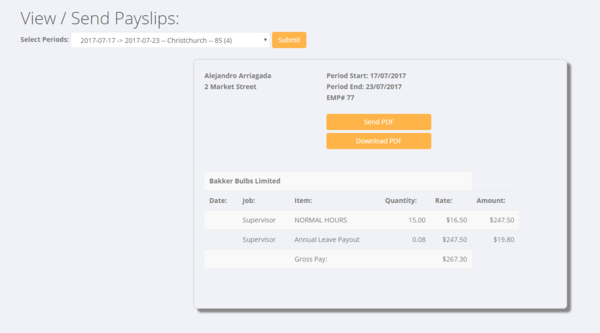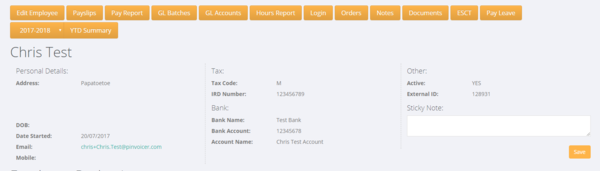Difference between revisions of "Send Payslips"
| (3 intermediate revisions by the same user not shown) | |||
| Line 13: | Line 13: | ||
| − | '''To send a payslip to one employee''' you can either send one employees payslip by clicking on the <kbd>Send Payslip</kbd> button or you can click the | + | '''To send a payslip to one employee''' you can either send one employees payslip by clicking on the <kbd>Send Payslip</kbd> button or you can click the <kbd>Download PDF</kbd> button to download a copy of it. |
| − | To send all the payslips in that pay run - scroll down to the bottom of the report and click the <kbd>Send PDF's Via Email</kbd> button. | + | '''To send all the payslips in that pay run''' - scroll down to the bottom of the report and click the <kbd>Send PDF's Via Email</kbd> button. |
[[File:Send_all.PNG |600 px]] | [[File:Send_all.PNG |600 px]] | ||
| + | |||
| + | |||
| + | |||
| + | Another option to access an employee's payslip is to go to their employee record and click on the <kbd>Payslips</kbd> button. | ||
| + | |||
| + | |||
| + | [[File:Employee_payslip.PNG | 600px]] | ||
| + | |||
| + | |||
=Payslip access in Employee Portal= | =Payslip access in Employee Portal= | ||
| + | |||
| + | Depending on your integration set up will determine how the access to your employee portal is provided - for example with an integration with RecruitOnline it is via the RecruitOnline Candidate Portal (where user access is determined by user account settings in RecruitOnline) or for example it may be via the employee portal in PinvoiceR ([https://timesheets.pinvoicer.com/ https://timesheets.pinvoicer.com/]) - where the user access is determined by logon settings in PinvoiceR. | ||
=Related Pages= | =Related Pages= | ||
*[[Employees]] | *[[Employees]] | ||
Latest revision as of 00:01, 17 January 2018
About
Payslips are produced for each processed batch that an employee is paid in. They are created from the transaction and general ledger information for a particular employee for a batch period and stored as a PDF document.
Send Payslips
Once you have posted a batch to the general ledger (Process Batch) payslips are created for that batch. To send them to one or more employees in that pay run click on Payroll then Send Payslips.
Then select the pay run period and click the Submit button.
To send a payslip to one employee you can either send one employees payslip by clicking on the Send Payslip button or you can click the Download PDF button to download a copy of it.
To send all the payslips in that pay run - scroll down to the bottom of the report and click the Send PDF's Via Email button.
Another option to access an employee's payslip is to go to their employee record and click on the Payslips button.
Payslip access in Employee Portal
Depending on your integration set up will determine how the access to your employee portal is provided - for example with an integration with RecruitOnline it is via the RecruitOnline Candidate Portal (where user access is determined by user account settings in RecruitOnline) or for example it may be via the employee portal in PinvoiceR (https://timesheets.pinvoicer.com/) - where the user access is determined by logon settings in PinvoiceR.