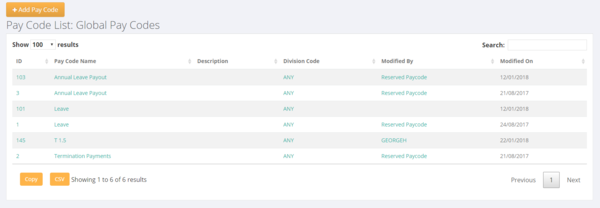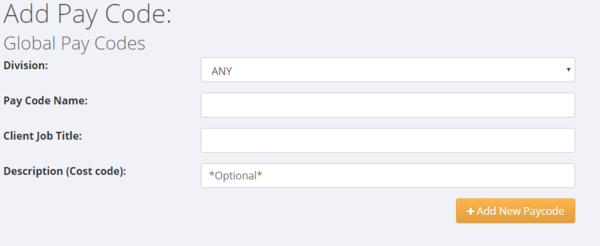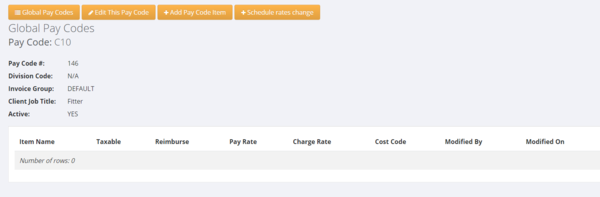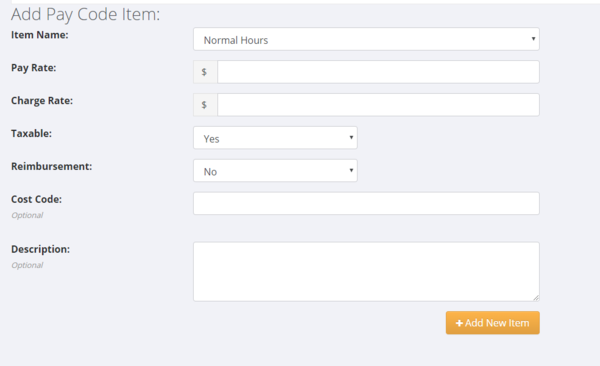Difference between revisions of "Global Pay Codes"
Jump to navigation
Jump to search
| (2 intermediate revisions by the same user not shown) | |||
| Line 29: | Line 29: | ||
=Related Pages= | =Related Pages= | ||
| + | * [[ACC First Week - NZ]] | ||
* [[Active Pay Code Report]] | * [[Active Pay Code Report]] | ||
| − | * [[Hours | + | * [[Hours Entry Format]] |
* [[Orders]] | * [[Orders]] | ||
* [[Pay Codes]] | * [[Pay Codes]] | ||
* [[Pay Code Item Editor]] | * [[Pay Code Item Editor]] | ||
| + | * [[Scheduling Rate Changes]] | ||
Latest revision as of 04:52, 28 March 2018
About
Global Pay Codes are used where you wish to have default pay and charge rates across multiple clients.
How to Use
Click on the System and then the Global Pay Codes links from the main menu. Here you will see a list of current Global Pay Codes - click on the + Add Pay Code button.
Then complete the Add Pay Code Form and click the + Add New Paycode button.
This will return you to the list of Global Pay Codes - then select and click on the pay code you just added.
To add a pay code item - click on the + Add Pay Code Item button.
From here enter the relevant pay and charge information for that pay code item.