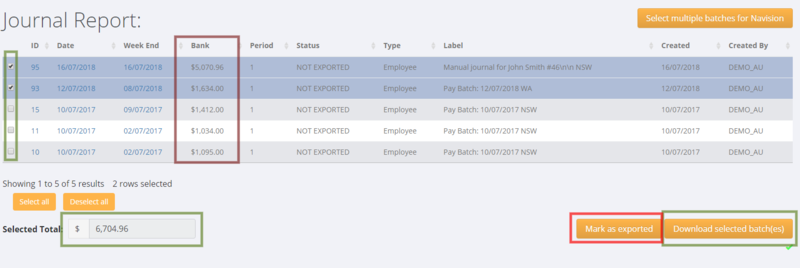Difference between revisions of "Export Pay Journals"
| (2 intermediate revisions by the same user not shown) | |||
| Line 11: | Line 11: | ||
Use the Bank Amount & Selected Total to match to the total amount that was in the bank file that you used to pay your employees (ie total net pay) - this way it is easier to match back batches to the specific pay run | Use the Bank Amount & Selected Total to match to the total amount that was in the bank file that you used to pay your employees (ie total net pay) - this way it is easier to match back batches to the specific pay run | ||
| − | Once you have selected the journal(s) that you want to export, then click the < | + | Once you have selected the journal(s) that you want to export, then click the <kbd>Download selected batch(es)</kbd> button. |
| Line 22: | Line 22: | ||
Then to mark and remove the journal batches that you have downloaded - '''select same the batches''' again and click the <kbd>Mark as exported</kbd> button. | Then to mark and remove the journal batches that you have downloaded - '''select same the batches''' again and click the <kbd>Mark as exported</kbd> button. | ||
| + | |||
| + | |||
| + | |||
| + | If you need a different format output then see the article on [[Export Mapping]]. | ||
=Related Pages= | =Related Pages= | ||
* [[Download Bank File]] | * [[Download Bank File]] | ||
| + | * [[Export Mapping]] | ||
Latest revision as of 00:17, 21 May 2020
About
Export Pay Journals is the process you use to push payroll processing accounting information into your accounting system.
How to Use
Click on the Payroll and then the Export Pay Journals links.
Then select one (or more) of the un-exported journals (in the Current Journals tab). Note, if you select more than one journal then each of the selected journals need to be for the same Entity - ie you cannot combine multiple journals for different enities.
Use the Bank Amount & Selected Total to match to the total amount that was in the bank file that you used to pay your employees (ie total net pay) - this way it is easier to match back batches to the specific pay run
Once you have selected the journal(s) that you want to export, then click the Download selected batch(es) button.
Then to mark and remove the journal batches that you have downloaded - select same the batches again and click the Mark as exported button.
If you need a different format output then see the article on Export Mapping.