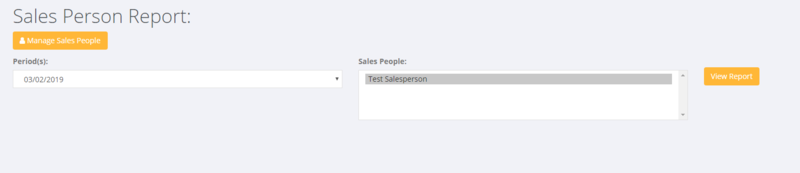Difference between revisions of "Sales Report By Sales Person"
| (One intermediate revision by the same user not shown) | |||
| Line 15: | Line 15: | ||
To run a Sales Report By Sales Person - click on <kbd>Reports</kbd>, <kbd>Sales</kbd> and then the '''Sales Report By Sales Person''' link. Then select the period ending and the Sales Person you wish to create a report for. | To run a Sales Report By Sales Person - click on <kbd>Reports</kbd>, <kbd>Sales</kbd> and then the '''Sales Report By Sales Person''' link. Then select the period ending and the Sales Person you wish to create a report for. | ||
| + | [[File:Sales_Report_By_Sales_Person.png|800px]] | ||
=Related Pages= | =Related Pages= | ||
| + | |||
| + | * [[Sales Report By Division]] | ||
Latest revision as of 21:14, 4 February 2019
About
It is possible to create a sales report by sales person assigned and this method could be used if you are not using the commissions reporting system in PinvoiceR.
How to Use
The first step is to add the list of sales people to your system. To do this, click on Reports, Sales and then the Sales Report By Sales Person link.
Then, click on the Manage Sales People button.
The next Step is to assign Sales people to clients. To do this find the relevant client and then click on the Edit Client button. Scroll down to the Sales Person field and choose the sales person that you wish to assign to that client.
To run a Sales Report By Sales Person - click on Reports, Sales and then the Sales Report By Sales Person link. Then select the period ending and the Sales Person you wish to create a report for.