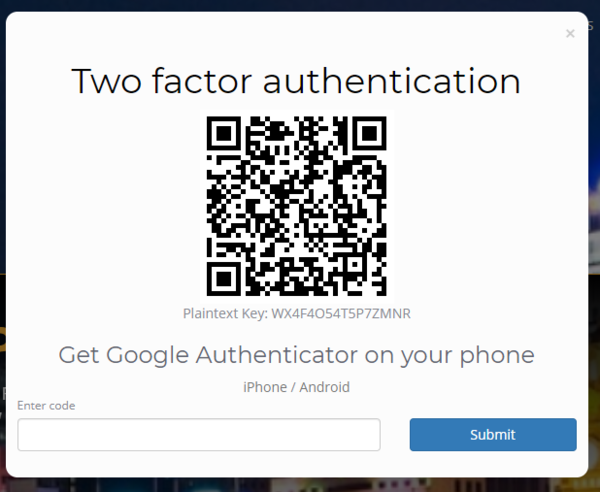Difference between revisions of "2-Step Authentication"
| Line 8: | Line 8: | ||
| − | [[File:PinvoiceR_2-Step_Authentication.png| | + | [[File:PinvoiceR_2-Step_Authentication.png|600px]] |
Revision as of 06:00, 5 November 2019
To set up 2-step authentication you will need to do the following;
1. Download Google Authenticator from the Iphone App Store or Google Play Store and install on your phone
2.Enter your logon details as normal and click Login
3.You will then see a screen showing Two Factor Authentication and a barcode - open the Google Authenticator app on your phone and click th + to Scan a barcode - then use the camera on your phone to scan the bar code
4.The Google Authenticator will then give you a numeric code - enter this code on the screen and click the Submit button
As a default the expiry for each code (once authenticated) is set to 30 days and you will need to add in a new code after 30 days - ie open the Google Authenticator app on your phone and enter in the new code at that time.