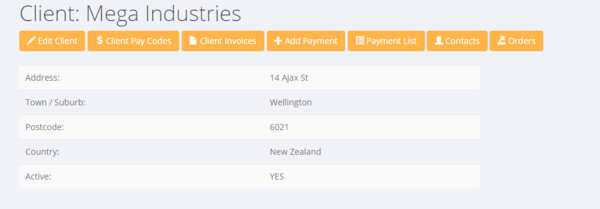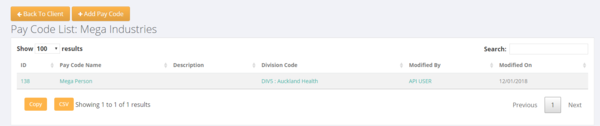Difference between revisions of "Pay Codes"
| Line 13: | Line 13: | ||
| + | From here you are shown a list of the existing pay codes set up for that client. Click on the <kbd>+ Add Pay Code>/kbd> button to add a pay code. | ||
| + | |||
| + | |||
| + | |||
| + | [[File:Paycode_list.PNG | 600 px]] | ||
=Related Pages= | =Related Pages= | ||
* [[Active Pay Code Report]] | * [[Active Pay Code Report]] | ||
* [[Pay Code Item Editor]] | * [[Pay Code Item Editor]] | ||
Revision as of 06:37, 15 January 2018
About
Pay Codes are used in PinvoiceR to store the pay and charge information needed to both create a pay and to raise an invoice.
Setting Up a Pay Code
In most cases the Pay Code information for a particular client will come from your front end system (eg in RecruitOnline there is a function to export a Rate Schedule - ie paycode - to PinvoiceR). In other systems the pay codes may be automatically created from new orders.
In either case there will be a need to edit a pay code to ensure that it is set up correctly and also you can add a pay code manually in PinvoiceR. To see a list of pay codes for a specific client - click on the $ Client Pay Codes button.
From here you are shown a list of the existing pay codes set up for that client. Click on the + Add Pay Code>/kbd> button to add a pay code.