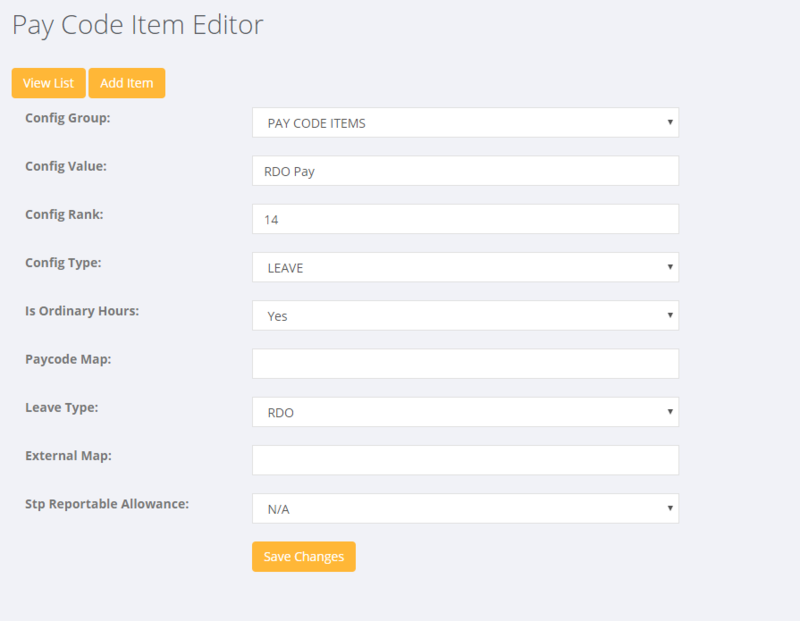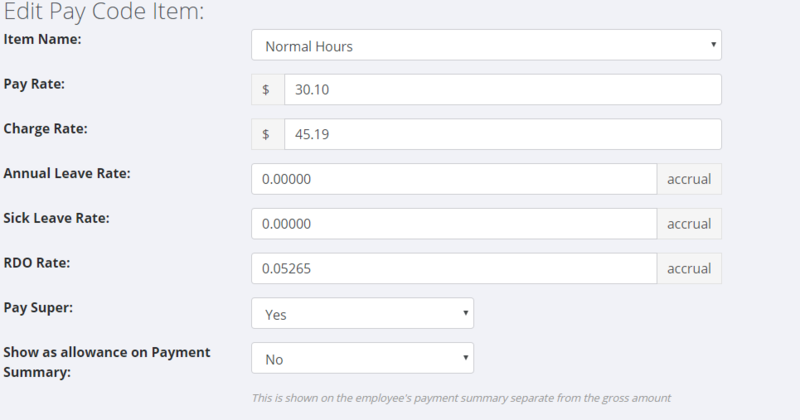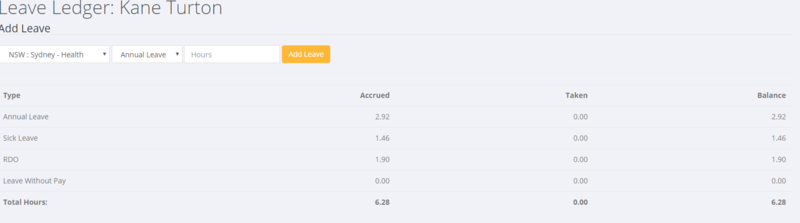Difference between revisions of "RDO - AU"
| Line 58: | Line 58: | ||
This is the same as a normal pay employee procedure - ie enter the hours you wish to pay against the pay code item for the RDO pay. | This is the same as a normal pay employee procedure - ie enter the hours you wish to pay against the pay code item for the RDO pay. | ||
| + | |||
==Related Pages== | ==Related Pages== | ||
| + | |||
| + | * [[Pay Codes]] | ||
Revision as of 04:37, 26 March 2019
Contents
About
A rostered day off (RDO) is a day in a roster period that an employee doesn't have to work. An employee's day off can be paid or unpaid, depending on how RDOs are set out in an award or registered agreement.
For example, someone may work 40 hours each week but be paid 38 each pay and accrue 2 hours each pay week that will ultimately be paid when they take a Rostered Day Off. eg someone works 8 hours a day, 5 days a week for 3 weeks, then in the 4th week they work 4 days of 8 hours and are paid the 5 day as a rostered day off.
How to use
Check GL Coding for RDOs
If you need to use RDO's the in PinvoiceR you would check the following first,
- In the Divisions Editor - ensure that a relevant General Ledger Code is set up for both RDO expense and also RDO provision
Set up Pay Code Item Name
- Ensure that you have set up a pay code name for the RDO Pays you need - in doing so set the following;
Config Type = Leave Leave Type = RDO
Set up Pay Code Items
A key part of setting up the RDO process for a pay code in PinvoiceR is to ensure that you have set the correct accrual rate against each of the pay code items that you want to accrue RDO's for.
For example - say you want to accrue for 2 hours a week - ie someone is working 40 hours, being paid for 38 and will accrue 2 hours against a future RDO.
To work out the accrual rate in this example you would work out how much they accrue for each hour that they work (ie being paid for) - eg 2 / 38 hours = 0.0527 = 2 hours of accrual for every time they work 38 hours.
You enter this accrual factor in the RDO section on the pay code item (ie each pay code item that you need to accrue RDOs on - Normal, Afternoon, Night...);
You would also set up each of the each of the relevant RDO pay code items against each of the pay codes - ie to be able to use them when you are paying out the RDOs accrued.
Accruing an RDO
Each time you enter hours to be paid on the pay code items that you have set a RDO accrual for, it will add in RDO hours into an employee's Leave ledger.
Paying an RDO
This is the same as a normal pay employee procedure - ie enter the hours you wish to pay against the pay code item for the RDO pay.