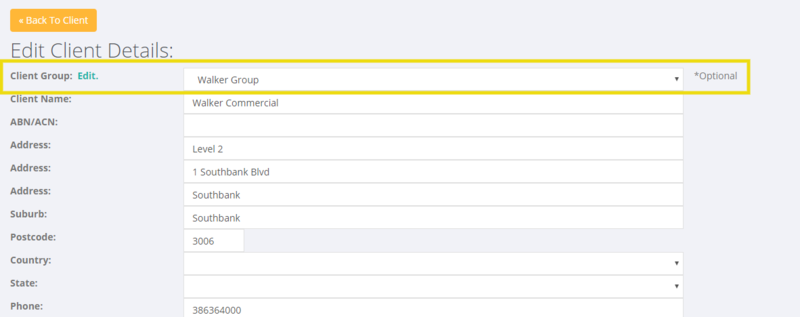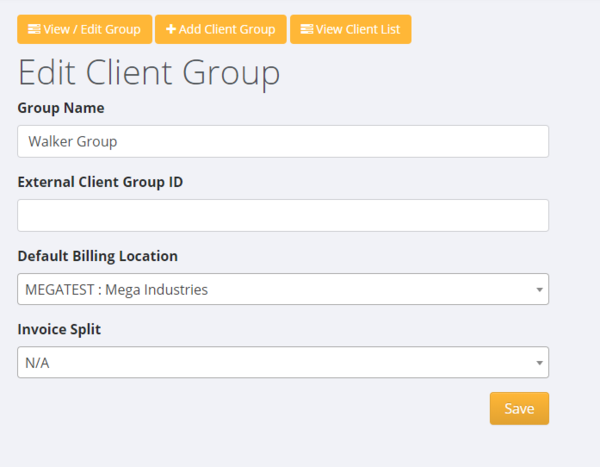Difference between revisions of "Client Groups"
Jump to navigation
Jump to search
| Line 10: | Line 10: | ||
| − | + | =How to use= | |
From a Client record, click on the <kbd>Edit Client</kbd> button. Here either select the relevant client Group or click the edit link to create a new Client Group. | From a Client record, click on the <kbd>Edit Client</kbd> button. Here either select the relevant client Group or click the edit link to create a new Client Group. | ||
Latest revision as of 02:05, 18 April 2019
About
PinvoiceR optionally supports the concept of a 3 tiered structure for customers:
- Client Group - eg: “Woolworths”
- Client - eg: “Woolworths QLD”
- Billing Location - eg: “Woolworths Maroochydore QLD”
The new Client Group is completely optional and apart from invoice splitting has no functionality. We will be adding reporting levels to all 3 tiers within the platform in due course.
How to use
From a Client record, click on the Edit Client button. Here either select the relevant client Group or click the edit link to create a new Client Group.
To add/Edit a Client Group, use the form to;
- Name the Group
- Assign an external client id (optional)
- Assign a default Client/Billing Location (optional)
- Assign a default Invoice Splitting Option (optional)
Important Note: If you are going to use the new splitting options at client or client group level then you will need to select the appropriate default billing location so that it can choose the right information to put on the invoice header.