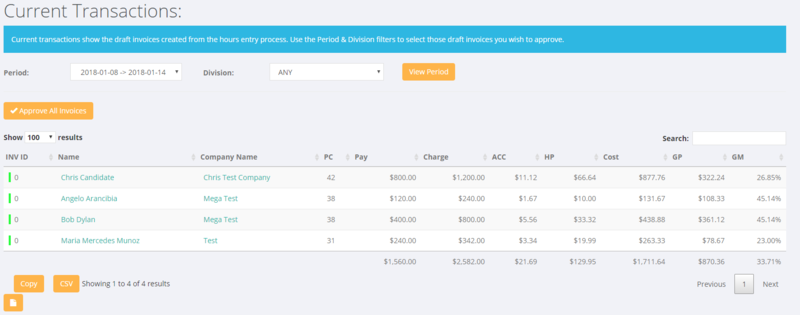Difference between revisions of "Current Transactions"
| Line 13: | Line 13: | ||
==How to Approve Invoices== | ==How to Approve Invoices== | ||
| − | Prior to sending an invoice it needs to be approved. This can be done on an | + | Prior to sending an invoice it needs to be approved. This can be done on an individual basis or in bulk. |
| + | |||
| + | To approve a single invoice click on the company or employee name when looking at the Current Transactions. Once you have clicked on it, the next screen shows you all of the lines on that invoice - ie by clicking on any line from the Current Transactions screen you will see a draft invoice with all of the relevant invoice lines on it. | ||
| + | |||
| + | The way that a draft invoice is created is that the system will look for all entered transactions for that billing location and that period ending. So by having [[Orders]] with the same [[Billing Locations]] it will automatically group transaction invoice rows together. | ||
=Related Pages= | =Related Pages= | ||
Revision as of 06:30, 22 January 2018
About
Current transactions show the draft invoices created from the hours entry process. Use the Period & Division filters to select those draft invoices you wish to approve.
How to Use
Click on the Invoices and then the Current Transactions links to access.
The screen defaults to the current week. From here you are able to select the period range and also one or all divisions as filters.
How to Approve Invoices
Prior to sending an invoice it needs to be approved. This can be done on an individual basis or in bulk.
To approve a single invoice click on the company or employee name when looking at the Current Transactions. Once you have clicked on it, the next screen shows you all of the lines on that invoice - ie by clicking on any line from the Current Transactions screen you will see a draft invoice with all of the relevant invoice lines on it.
The way that a draft invoice is created is that the system will look for all entered transactions for that billing location and that period ending. So by having Orders with the same Billing Locations it will automatically group transaction invoice rows together.