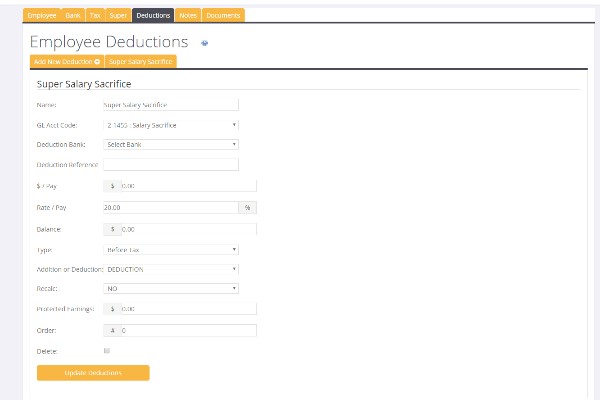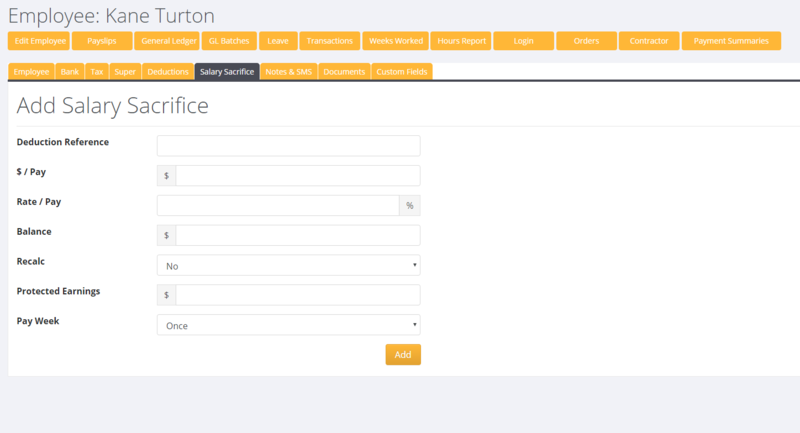About
Employee Deductions are used to manage a range of payroll deductions & additions and examples include;
- Super Salary Sacrifice
- Child Support Deductions
- Repayment of Loans (eg repayment for equipment provided to employee)
- Court Fines
- Kiwisaver Employee Contributions (NZ)
- Additional Tax payments
Use
It is easy to set up and manage employee pay deductions in PinvoiceR and this is done from an employee's record in the system.
Firstly find the relevant employee's record and then from the main screen click the Deductions tab and then click the Add New Deduction button.
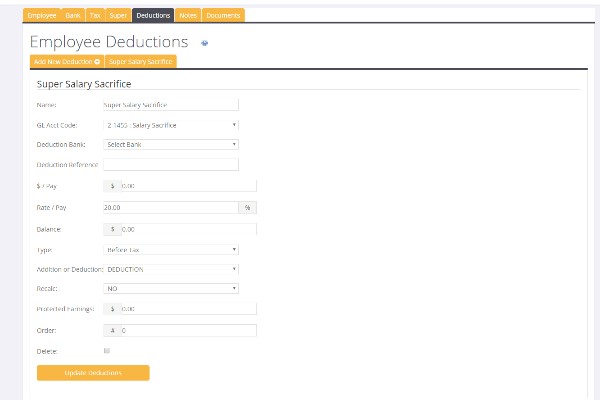
Enter the required information for the deduction;
| Explanation of Deduction Fields |
|---|
| Name | Internal Name for the deduction |
| GL Account Code | The General Ledger account code that you want to link the deduction to |
| Deduction Bank | Manage Deduction Banks - The banking details that you want to link the deduction to - ie when set, this field will create the payment batch in your bank pay file to directly process the payment of the deduction as you pay the person - eg pay directly to Court for Court Fine Deductions |
| Deduction Reference | This is the reference text that you want on a person's payslip explaining the deduction |
| $/Pay | The fixed dollar amount per pay to deduct (ie use this or Rate/Pay for percentage - not both) |
| Rate/Pay | The percentage of Net pay that you want to deduct each pay - e.g. if Net wages were $1,000 and you set it a rate of 5% then $50 would be deducted from that pay, leaving the employee with a real Net of $950. |
| Balance | Where there is a finite amount that is being deducted - eg in the instance that they have been loaned money for $1,000 of Tools and once they have paid it all back there are no further deductions needed - note for this to function you need to set Recalc to Yes |
| Recalc | This is used to adjust the outstanding balance of an owed deduction. Set it to yes and each time that a deduction is made it will adjust the balance owing to reflect the amount paid back and automatically cease deductions when the full total has been repaid. This process will also adjust the final payment amount - eg in the instance that the $/Pay is $100 and they only owe $10 then the deduction for the pay will be $10. |
| Threshold | Use this to set a threshold for gross wages so that deductions will only occur above that threshold |
| Order | This is used to order the added deduction tabs - set to 1 for first tab, 2 to second tab, etc |
| Delete | To remove the deduction - ie select the delete option and click the Update Deductions button |
After Tax Addition - New Zealand
For PinvoiceR New Zealand customers you are able to create an Addition instead of a Deduction.
To do this - select the Addition option in the drop down Addition or Deduction field.
This will add an After Tax addition - eg you want to add in a weekly after tax allowance.
Salary Sacrifice - AU
For Australian PinvoiceR users, if your employee wishes to have a Salary Sacrifice for Superannuation, use the specific Salary Sacrifice tab on their employee record.
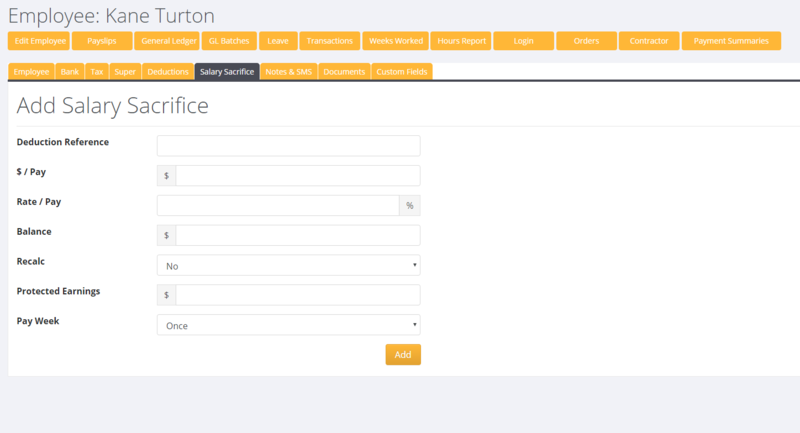
Additional Tax Payments
Some employees may request an additional tax deduction is made from each pay. The current method to manage this is to edit the Chart of Accounts (System -> Set Up -> Chart of Accounts Editor) and make the PAYG/PAYE GL Code a deduction account (so that it is available in the dropdown of GL Account Codes when adding a deduction). Then it is just a matter of adding a deduction (using the PAYG GL) for the extra tax - i.e the same process as any other deduction.
NB. This is a temporary method and there are some implications. Please contact PinvoiceR Support if you intend to use this for any employee.
Related Pages