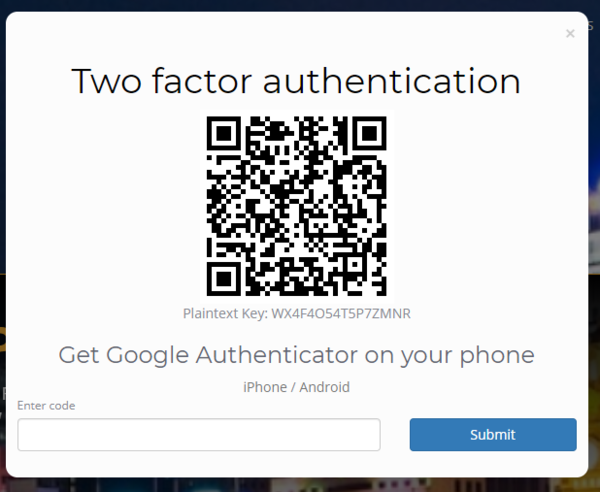2-Step Authentication
About
Two-step authentication is a process that involves two authentication methods performed one after the other to verify that someone or something requesting access is who or what they are declared to be.
How to Use
To set up 2-step authentication you will need to do the following;
1. Download Google Authenticator from the Iphone App Store or Google Play Store and install on your phone
2.Enter your logon details as normal and click Login
3.You will then see a screen showing Two Factor Authentication and a barcode - open the Google Authenticator app on your phone and click the + to Scan a barcode - then use the camera on your phone to scan the bar code. This is a one-off initialisation process that puts your Authenticator record for PinvoiceR and your PinvoiceR username in sync. You won't see a barcode again.
4.The Google Authenticator will then give you a numeric code - enter this code on the screen and click the Submit button
As a default the expiry for each code (once authenticated) is set to 30 days and you will need to add in a new code after 30 days - ie open the Google Authenticator app on your phone, retrieve a new code, and enter it into PinvoiceR when asked.