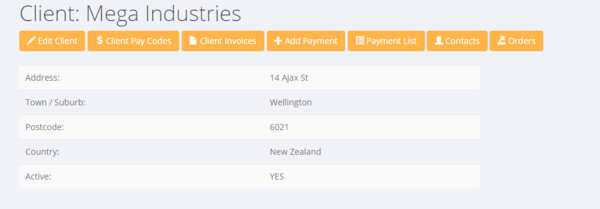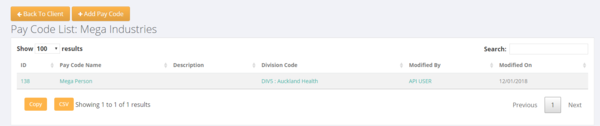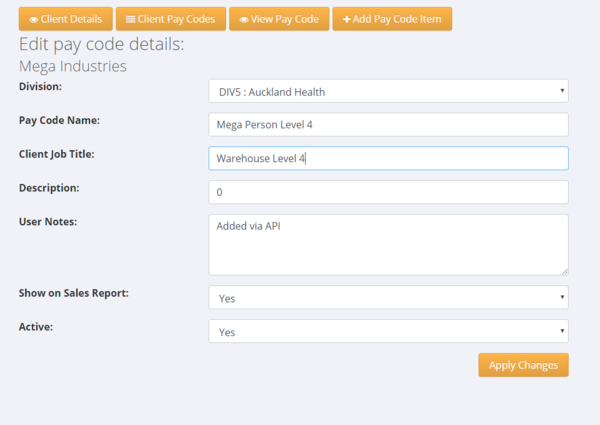Pay Codes
About
Pay Codes are used in PinvoiceR to store the pay and charge information needed to both create a pay and to raise an invoice.
Setting Up a Pay Code
In most cases the Pay Code information for a particular client will come from your front end system (eg in RecruitOnline there is a function to export a Rate Schedule - ie paycode - to PinvoiceR). In other systems the pay codes may be automatically created from new orders.
In either case there will be a need to edit a pay code to ensure that it is set up correctly and also you can add a pay code manually in PinvoiceR. To see a list of pay codes for a specific client - click on the $ Client Pay Codes button.
From here you are shown a list of the existing pay codes set up for that client. Click on the + Add Pay Code button to add a pay code.
Enter the relevant details in the Add Pay Code form;
Fields are:
- Division: The associated default Division for that pay code
- Pay Code Name: The name of the pay code - here you would generally use the name described by the award/pay rule that you are using (eg Level 3 Production)
- Client Job Title: This is the name of the job that your client uses to describe it - eg Level 3 could mean Forklift Driver. This is the field that is used on the invoice and payslip. If it is not set it defaults to the Pay Code Name field.
- Description: This is an additional field used in some integrations (eg Time Target)
- User Notes: Will show how the pay pay code was created (if added via API) else and area to make notes
- Show On Sales Report: This is where you can include/exclude the pay code from a sales report
- Active: Use to archive/activate a pay code