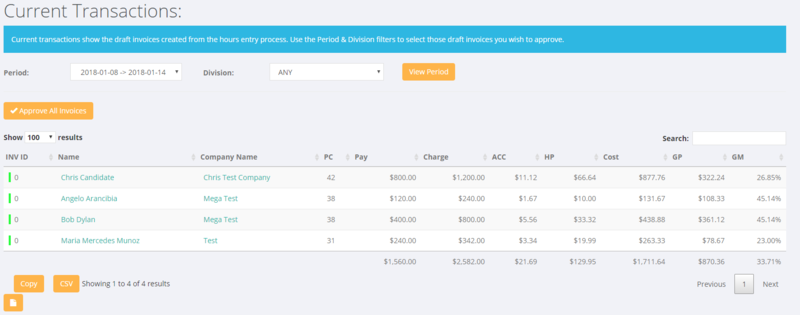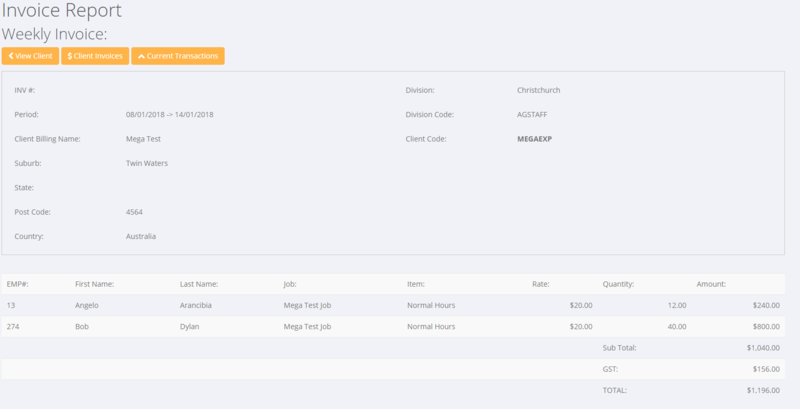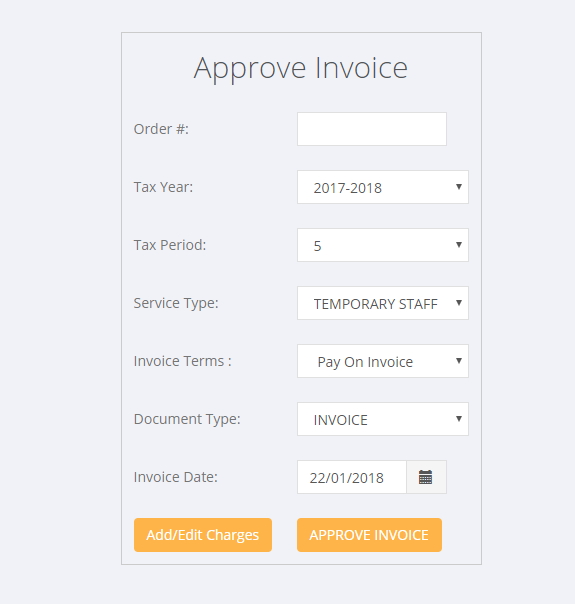Current Transactions
About
Current transactions show the draft invoices created from the hours entry process. Use the Period & Division filters to select those draft invoices you wish to approve.
How to Use
Click on the Invoices and then the Current Transactions links to access.
The screen defaults to the current week. From here you are able to select the period range and also one or all divisions as filters.
Approve Invoices
Prior to sending an invoice it needs to be approved. This can be done on an individual basis or in bulk.
To approve a single invoice click on the company or employee name when looking at the Current Transactions. Once you have clicked on it, the next screen shows you all of the lines on that invoice - ie by clicking on any line from the Current Transactions screen you will see a draft invoice with all of the relevant invoice lines on it.
The way that a draft invoice is created is that the system will look for all entered transactions for that billing location and that period ending. So by having Orders with the same Client Location it will automatically group transaction invoice rows together. If the order also has a Purchase Order number - eg different Orders have different purchase order numbers, then the system will create an invoice for each of the purchase orders.
To approve an invoice, first check that all of the invoice details are correct and then confirm that the Approve Invoice screen has the correct details (eg enter a Purchase Order # if you need one on the invoice and it has not been entered on the order already) - then click the Approve Invoice button.