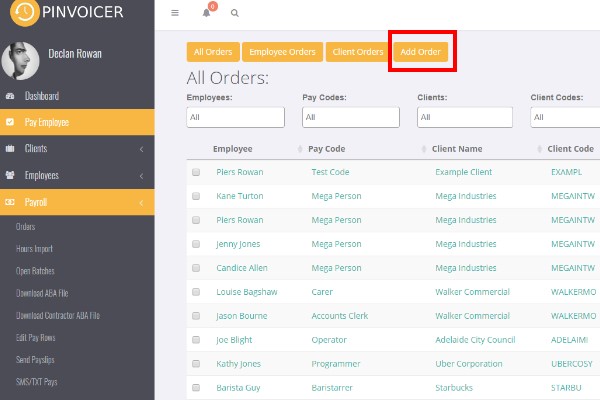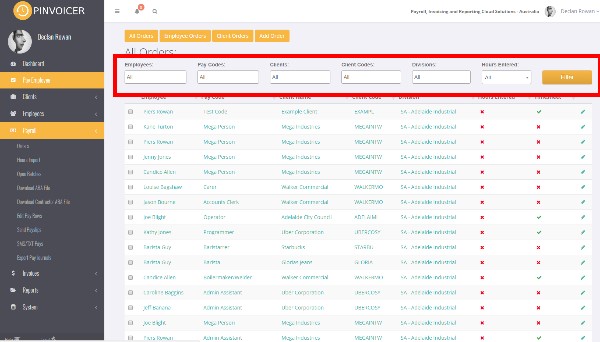Orders
About
Orders are the relevant booking/placement/order information that connects an employee to a client in PinvoiceR. They contact information such as;
- The Employee
- The Client
- Pay Rates
- Charge Rates
- Billing Information
- Sales People Information
- Start Dates
- Finish Dates
- Hours of Work
- Online Timesheet Approvers
- Who the Employee Reports To
- Purchase Order Numbers
How to Add an Order
Most orders will flow through automatically from the front end system (such as RecruitOnline, RDB etc) and they are managed by the order process in that system.
In instances where you wish to manually add orders in PinvoiceR - click on Payroll > Orders and then click on the Add Order button;
Follow the form instructions to complete the order.
Note: you can add multiple people at at time into an order.
Filtering Orders
If you are using the Order screen to enter hours directly into PinvoiceR then using the filter options may be a useful way to enter hours for a specific client or keep track of the hours that are yet to be entered. You can filter the screen with one or more of the following options;
- By Employee
- By Pay Code
- By Client
- By Client Code
- By Division
- By Hours Entered
For example if you only wanted to see those people who are yet to have hours entered for the current pay week then you would select hours entered = No.
The filters are saved when you leave the screen and when you return the list is updated - eg if you have ten people to pay in the list and have the filter No selected - once you pay a person and return to the list you will now have nine people in the list.
Edit An Order
From the Orders screen, click on the pencil icon to edit an order.