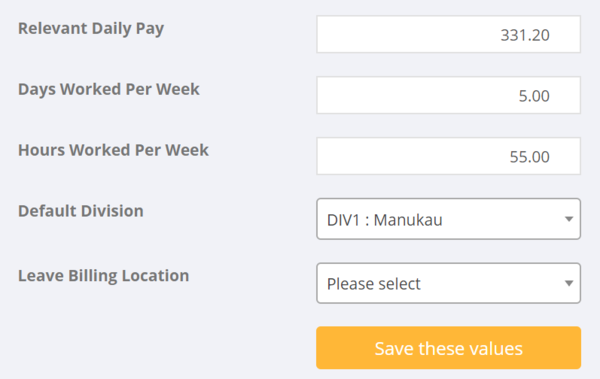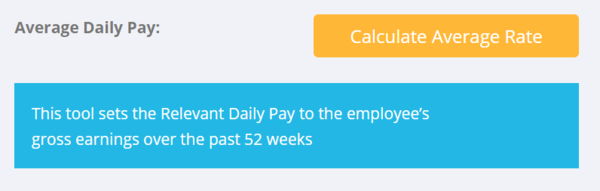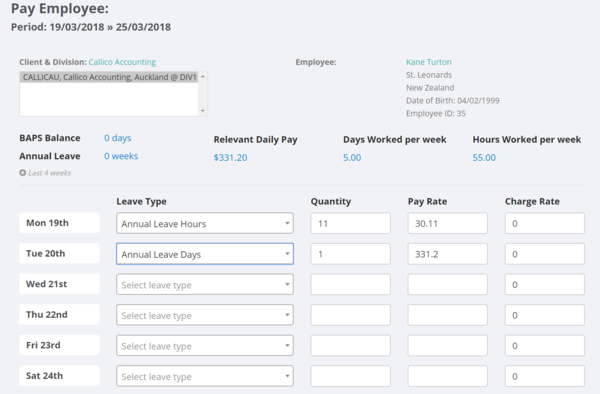How to pay Annual Leave
Contents
About
This article covers the process used to pay annual leave in PinvoiceR for New Zealand employees - (note this covers those employees who are not being paid leave as they go.)
How to use
Noting that Holiday Pay - NZ is a complex area in PinvoiceR there are a number of tools that assist when determining the amount of leave payable for a specific employee.
Annual Leave, whether paid in advance or paid when entitled, is is based on the greater of the employee’s ordinary weekly pay or average weekly earnings. So this can only be determined from an employees actual pattern of work, rather than a predefined amount in an employment contract.
Set the Leave Factors First
To pay someone leave they will need the leave factors set against their employee record, being;
- Relevant Daily Pay
- Days Worked Per Week
- Hours Worked per Week
- Default Division
- Leave Billing Location
To do this go to the employee and click on the Leave Settings button.
Noting that the Relevant Daily pay needs to be the greater of either an employee's ordinary weekly pay or their average weekly earnings - there are two tools that can assist in calculating either of these figures.
To Calculate Average Daily Pay
Click on the Average Daily Rate button.
This will calculate the daily rate (based on the last 52 weeks of work) and update the Relevant Daily Rate field in the leave factors form.
To Calculate the Ordinary Daily Rate
This form defaults to 4 weeks but you are able to change the # weeks (ie 4 weeks = last 4 weeks) to suit - ie the period of time that your organisation considers to be reflective of the Ordinary Weekly Pay. To use - select the number of weeks and then click on the Check button.
When you click on the Check button it will show the results for the last number of weeks selected - here you are then able to compare them to the settings already in the Leave Settings form and manually adjust if required.
How to Pay Leave
Once the Leave Factors have been set then to pay leave it is easy to do from either the Orders Hours input (clicking on the Leave Tab) or by going directly to the employee and clicking the Pay Leave button.
From here, select the leave type - eg Annual Leave Hours or Annual Leave Days etc for the day that you are paying leave. The leave factors set against the employee will automatically populate the fields. You can edit these if required and also charge a client by entering in a charge rate (in the case you had selected a client's billing location against the employee.