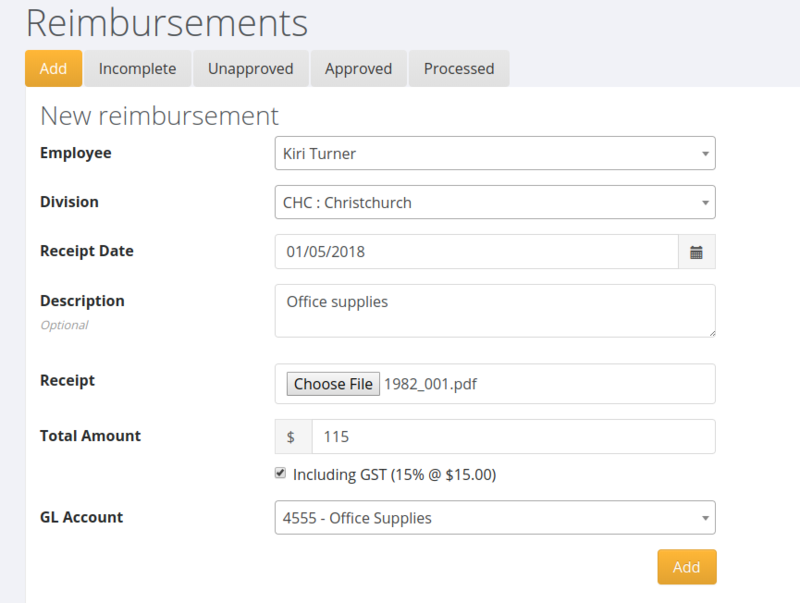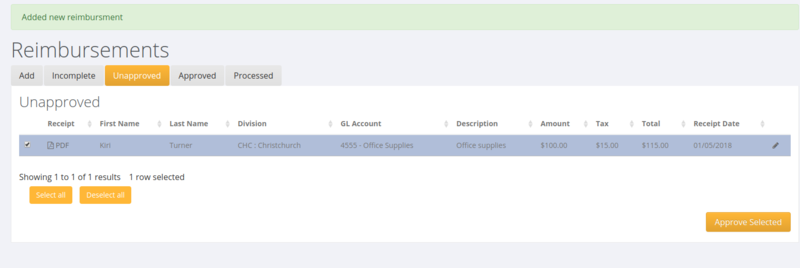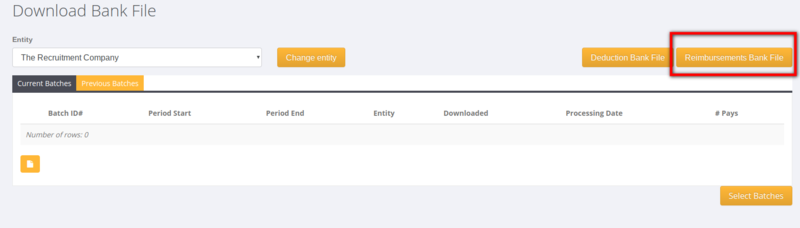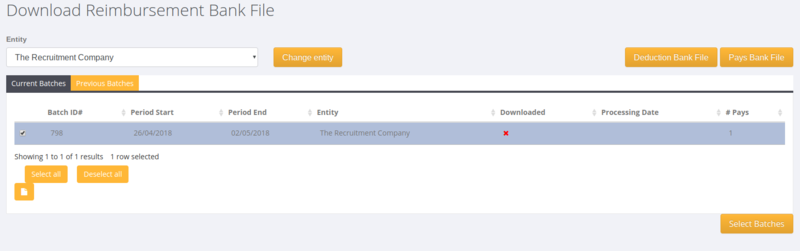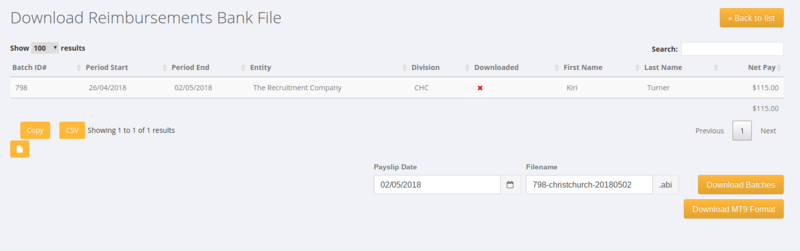Reimbursements
About
The Reimbursements process in PinvoiceR is used to manage the payment of reimbursements (eg expenses) to employees.
How to use
From the main menu, click on the Payroll and Reimbursements links.
Add A Reimbursement
The first screen you see has the ability to add in the details for a reimbursement;
Here you need to enter;
- Employee Name
- Division
- Receipt Date
- Description (optional)
- Upload a copy of the receipt (optional)
- Total Amount of Reimbursement
- GST - indicate if the total amount include GST or not
- GL Account to allocate the expense to*
Click the Add button.
- Note - you may need to add in a relevant GL account in order to record the expense correctly - see Chart of Accounts Editor
Once you have added the reimbursement it will appear in the Unapproved Tab. From here, select the reimbursements you wish to approve and click the Approve Selected button.
Pay a Reimbursement
Click on the Approved tab and select the reimbursements that you wish to pay. Then choose the payment batch date and click the Create batch with selected button.
This process will create a bank file for the reimbursements to be uploaded into your banking system. To access the bank file - from the main menu click on the Payroll and Download Bank File links.
Then click on the Reimbursements Bank File button.
Then select the batch(es) that you want to download and click the Select Batches button.
Then set the date for payment (payslip date) and file name and (depending on which bank file format you need) choose either the Download Batches or Download MT9 Format button.
Then use the downloaded file in your banking system to pay the reimbursements.