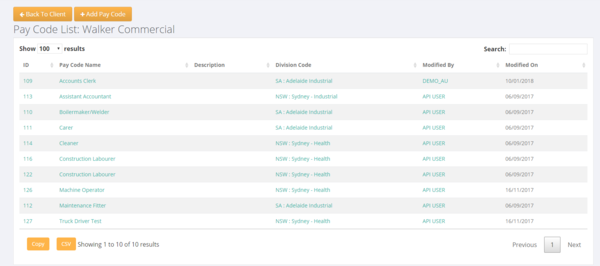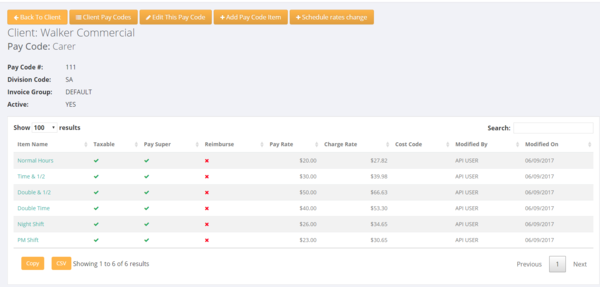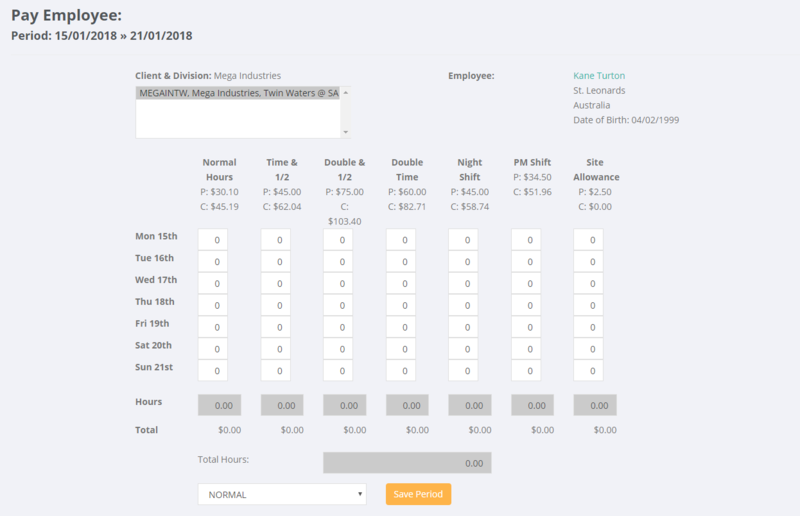Difference between revisions of "Hours Entry Format"
Jump to navigation
Jump to search
(Created page with "=About= Within PinvoiceR it is possible to have either Daily or Weekly hours entry forms. =How to Use= '''Daily Hours Format''' 800px...") |
|||
| Line 6: | Line 6: | ||
=How to Use= | =How to Use= | ||
| + | The format for hours entry is set at the pay code level. To new pay codes added to the system will be set to the system default settings (Australia = Weekly, New Zealand = Daily) and to change a pay code you first need to go to the relevant client record (or Global Pay Codes). From the client record click on the <kbd>$ Pay Codes</kbd> button then select the pay code you want to edit. | ||
| + | |||
| + | |||
| + | [[File:Pay_code_list.PNG | 600px]] | ||
| + | |||
| + | |||
| + | |||
| + | Then click on the <kbd>Edit This Pay Code</kbd> button. | ||
| + | |||
| + | [[File:Pay_code_edit.PNG |600px]] | ||
| + | |||
| + | |||
| + | Then change the field Data Entry Template to either Daily or Weekly | ||
| + | |||
| + | |||
| + | [[File:Pay_code_edit_2.PNG | 600 px]] | ||
Revision as of 23:07, 22 January 2018
About
Within PinvoiceR it is possible to have either Daily or Weekly hours entry forms.
How to Use
The format for hours entry is set at the pay code level. To new pay codes added to the system will be set to the system default settings (Australia = Weekly, New Zealand = Daily) and to change a pay code you first need to go to the relevant client record (or Global Pay Codes). From the client record click on the $ Pay Codes button then select the pay code you want to edit.
Then click on the Edit This Pay Code button.
Then change the field Data Entry Template to either Daily or Weekly
Daily Hours Format