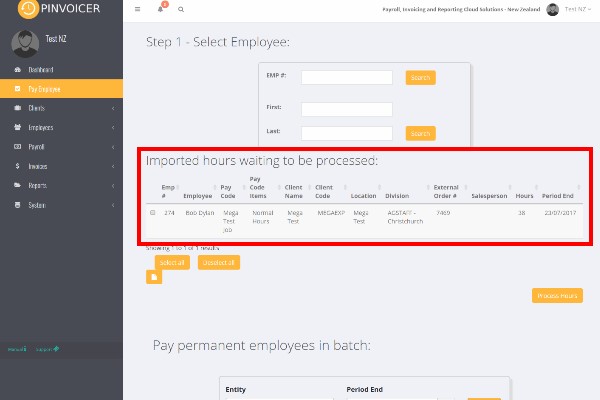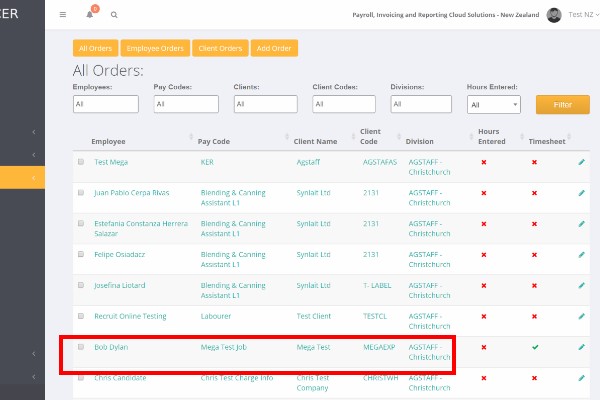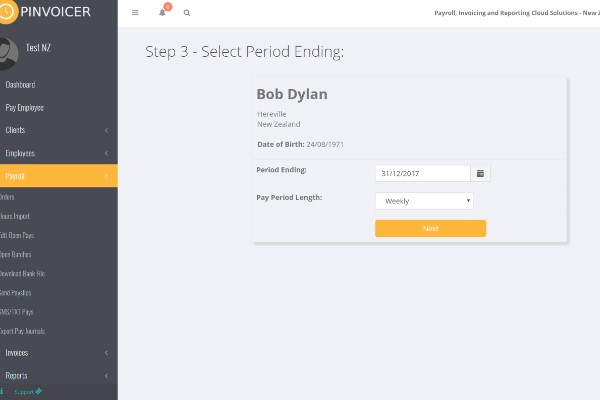Paying Employees
About
It is important to note that there are a number of methods used to pay employees and these will depend on how your integration with your front end system (RecruitOnline, RDB, Bond Adapt, Bullhorn, JobScience etc) is configured. In many cases, hours will be captured via an online portal for electronic timesheets or entered manually and will flow from the front end system into PinvoiceR.
Hours coming from Front End System
To process hours that have already been entered and exported from your front end system click on Pay Employee - the hours waiting to be processed are shown;
Select the hours that you wish to process (note there is a select all option and you can also sort by heading should you only wish to process a certain range of hours only) and click the Process Hours button.
The next stage is to go to Payroll > Open Batches & click on the batch you wish to review/process.
Entering Hours directly in PinvoiceR
It is also possible to enter hours directly into PinvoiceR and this can be done either from Orders (previously created) or by manually selecting and employee, pay code and client.
To enter hours from an order - click on Payroll > Orders
To enter hours - click on the name of the person that you wish to enter hours for,
Then select the week ending date for the hours that you are entering (note - it will default to the current week ending date for the week you are processing).
To edit an order - click on the 'pencil' icon
Enter the hours you wish to pay
Note: if you want to pay and charge leave Transaction type as Normal, if you want to pay and not charge or charge and not pay then select the relevant Transaction type in the drop down
Click Save Transaction