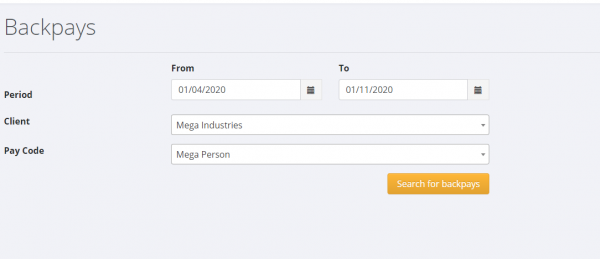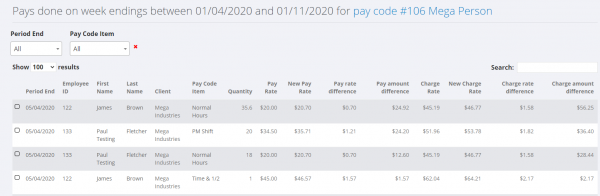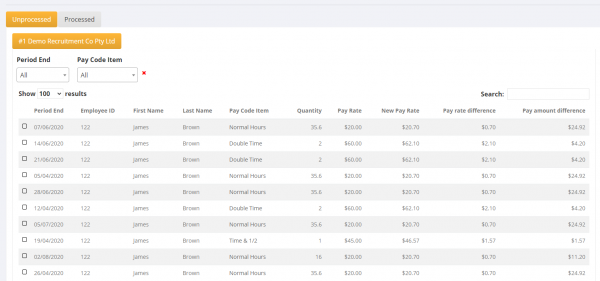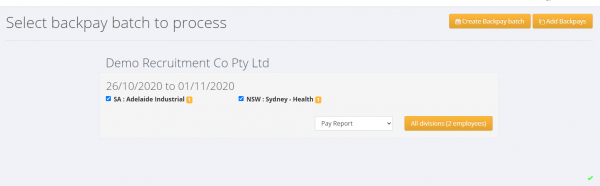Back Pays
About
In the AU version of PinvoiceR there is a back pay process that will automatically calculate back pays (and back charges) for people/clients who have had rate changes.
How to Use
This functionality builds on the Schedule Rate Changes process in PinvoiceR and allows clients to back date a rate change and then automatically find those clients/employees affected.
The first step is to schedule a rate change and in the case it is from an earlier date (eg you are advised today of a rate change that is effective from 3 months ago) you then click on Back Pay Batches from the main menu.
Then click the Add Backpays button to search for the client and employees affected.
From there you will see a report of the people affected and you can decide what columns you want in the report by clicking on the Column Visibility button at the bottom of the report. Clients will generally use this information and download into CSV format to then review before going to the next stage.
Then Select the relevant rows (eg click the Select All or Select Filtered buttons) and then the Add Backpays button. This will then show you the list of all of the transaction rows that will be created - should you wish to proceed to process the backpays.
From here, scroll to the bottom and;
- Select the relevant rows (eg Select All or Select Filtered)
- change the period end date (if necessary - ie it will default to the next sunday)
- select No Charge - if doing paus only
- select No Pay - if doing charges only
- Click the Create backpay transactions button
Then from the main menus click on Backpay Batches - to see the pay batch and process.