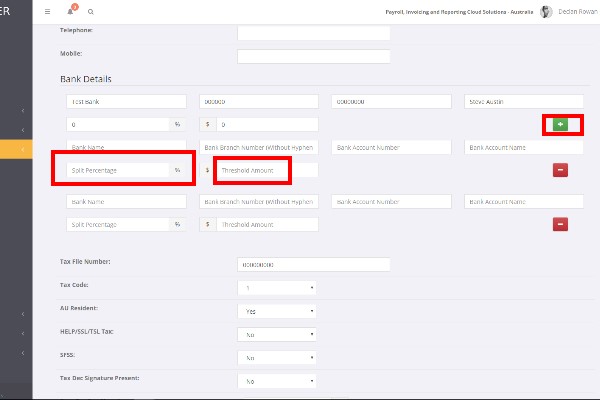Employee Bank Accounts
About
PinvoiceR is able to pay into four different bank account for an employee and their net pay can be split into these multiple accounts on either a fixed amount and a percentage basis.
Adding multiple bank accounts can be done from either within PinvoiceR by a payroll user or done through an online employee portal (where configured to do so).
To add additional bank accounts, or to edit an existing bank account click on the Edit Employee button in the employee's record. Then scroll down to the Bank Details section. Here you;
- Click on the Green "+" to add another bank line
- Click on the Red "-" to remove a bank line
- Enter the Split Percentage if using this method - eg pay 80% into Bank Acc #1 and 20% into Bank Acc #2
- Or enter the Threshold Amount if using this method eg pay $200 in to Bank Acc #1 and the balance into Bank Acc #2
How to use
The way that the processing works in PinvoiceR is that where there are multiple bank accounts it will split a net pay across those accounts on the basis of a rule for each account and then putting any balance into the last account listed.
E.G.
An employee wants to pay $150 into one account and then put the balance in another. To do this they would add in the first account - ie the one that is being used for the $150 and enter the $150 as the threshold amount. Then they would add their other account - ie the account that they want to put the balance of their net pay into.
From a bank transfer perspective - you will have two transfers, $150 into primary account and $Balance into secondary account.