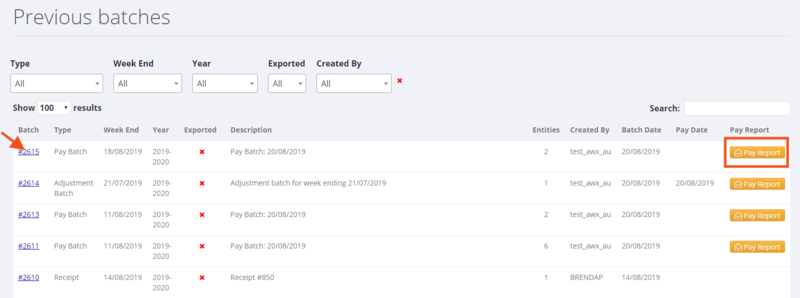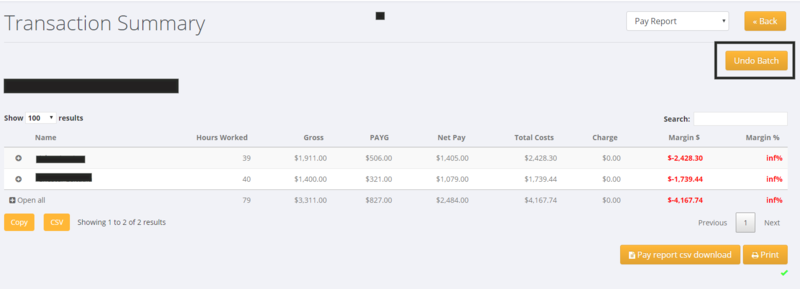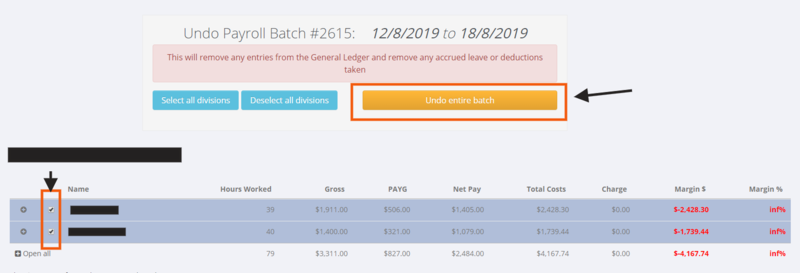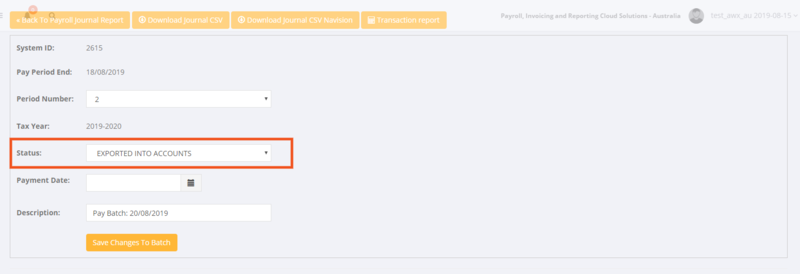Previous Batches
About
Previous batches show the batches that have previously written to the General Ledger in PinvoiceR.
How to Use
From the main menu, click on the Payroll and Previous Batches links.
You can use the filters to search by batch type, week ending etc and click on the batch number to view a batch.
How to Undo a Batch
From time to time you may need to Undo a Batch - eg in the case that you have processed a batch and then realise that you need to change something.
Note: You can only do this if you have not downloaded the bank file and if the batch has not been exported to your accounting system.
To do this, from the Previous Batches screen click on the Pay Report button. Then click the Undo Batch button.
When you click the Undo Batch button you get the following screen - you can choose to reverse the batch for some or all of the employees in the original batch - when you have made your selection click the Undo batch button.
In doing this - it will return the entered transactions (that were previously posted) as open transactions.
How to Un-Export a Batch
Sometimes you may need to re export a batch to your accounting system. If you need to do this and want to bulk download a number of batches that have previously been exported - you will need to mark each as Not Exported first.
To do this - view the back and change the status to NOT EXPORTED INTO ACCOUNTS and click the Save Changes To Batch button.