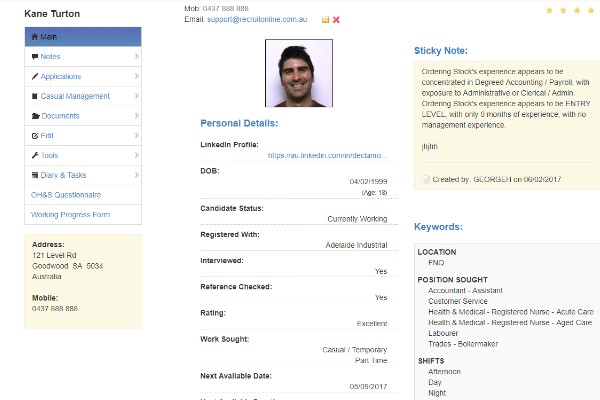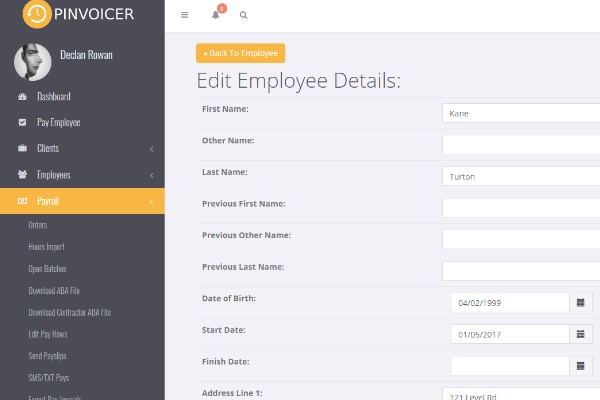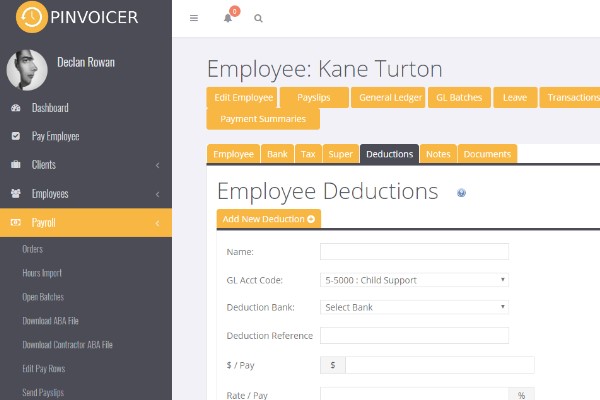Difference between revisions of "Add an Employee"
| Line 21: | Line 21: | ||
| − | For example, you can use the | + | For example, you can use the Deductions tab to manage any deductions or additions required for the employee. |
| − | + | [[File:emp-ded.jpg]] | |
Revision as of 06:27, 20 December 2017
Employee Records are initially captured in your front end Recruitment/HRIS system and exported to PinvoiceR on an as needs basis.
Example Candidate Record in front end Recruitment/HRIS system (RecruitOnline)
Required information prior to an export to PinvoiceR includes Banking Details, Tax File Number, and Superannuation details.
Where required, these details can be captured online through a PinvoiceR On-Boarding an Employee Portal and remove the need to store hard copy TFN declarations and employee contract documents as these can be stored against the employee's record in PinvoiceR
Once an employee record has been exported to PinvoiceR from the front end Recruitment/CRM system it is possible to add additional information to the record by clicking on the Edit Employee button.
For example, you can use the Deductions tab to manage any deductions or additions required for the employee.
You can use the Notes tab to add payroll related notes to the employee record and see the change history (ie log of all changes made to the employee record) for the employee. It is possible (with some front end Recruitment/CRM integrations) to post a note back to the front end system so that it is visible against the employee record there.
image
You can use the Documents tab to upload and store relevant employee documents for an employee record.
image
You can also add an employee manually - Employees> Add Employee