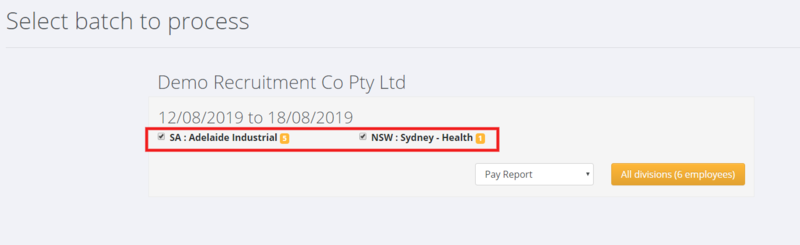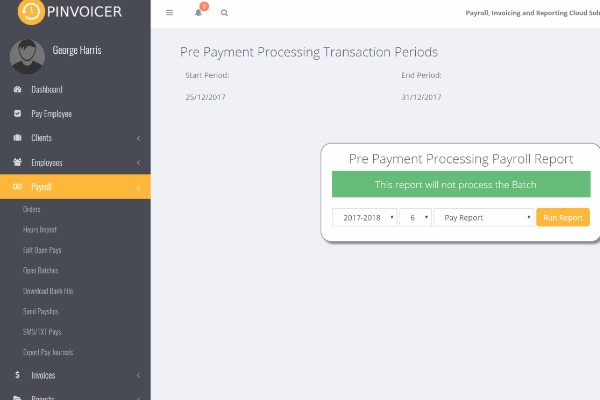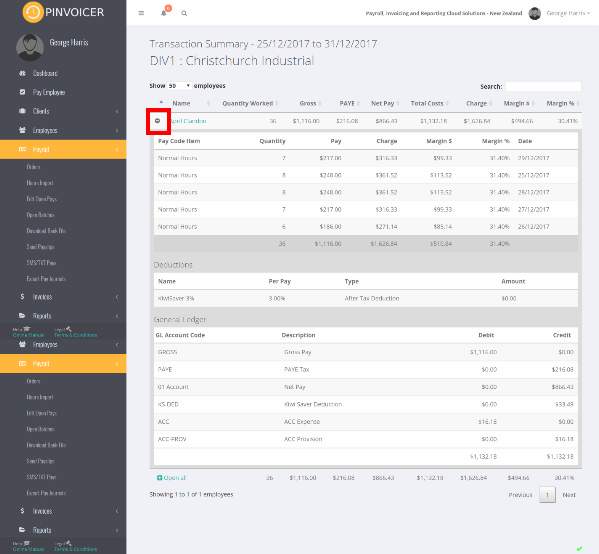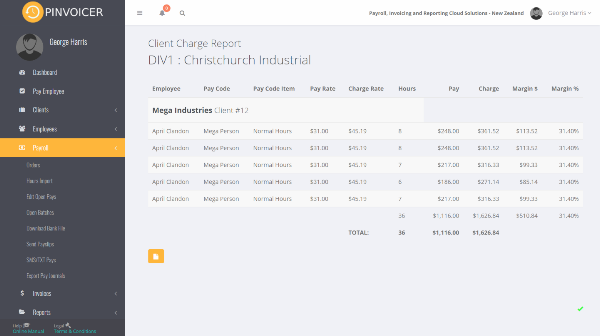Difference between revisions of "Open Batches"
| Line 11: | Line 11: | ||
==Pre Payment Processing Reports== | ==Pre Payment Processing Reports== | ||
| − | From the main menu click on <kbd>Payroll</kbd> and then select the <kbd>Open Batches</kbd> | + | From the main menu click on <kbd>Payroll</kbd> and then select the <kbd>Open Batches</kbd> links. |
This will list all of the Open Batches that need to be written to the General Ledger. Prior to finalising a batch it is prudent to run the relevant pre payment processing reports to satisfy yourself that the hours, pay and charge information has been entered correctly. | This will list all of the Open Batches that need to be written to the General Ledger. Prior to finalising a batch it is prudent to run the relevant pre payment processing reports to satisfy yourself that the hours, pay and charge information has been entered correctly. | ||
| − | To run a report - click the <kbd> | + | To run a report - select the report that you want to run and click the <kbd>All Divisions (x employees)</kbd> button. |
| Line 21: | Line 21: | ||
| − | [[File: | + | [[File:PinvoiceR_-_Open_Batches.png|800px]] |
| Line 44: | Line 44: | ||
[[File:client charge report.png]] | [[File:client charge report.png]] | ||
| − | |||
==Related Pages== | ==Related Pages== | ||
Revision as of 05:48, 20 August 2019
Contents
About
Open Batches are a list of transactions that have been entered for a period. Batches are grouped into Divisions and then by week ending.
Employees who have open transactions in more multiple Divisions are also shown identified in the open batches screen.
The purpose of the Open Batches screen is to provide an opportunity for open transactions to be reviewed prior to them being written to the General Ledger, pays and invoices processed.
Pre Payment Processing Reports
From the main menu click on Payroll and then select the Open Batches links.
This will list all of the Open Batches that need to be written to the General Ledger. Prior to finalising a batch it is prudent to run the relevant pre payment processing reports to satisfy yourself that the hours, pay and charge information has been entered correctly.
To run a report - select the report that you want to run and click the All Divisions (x employees) button.
Pay Report
The pay report produces a summary of each person that is included in the open batch, their gross pay, total costs, total charge, total margin and margin %. If you click on the "+" sign against a person's row then more detailed information is shown for that person.
Client Charge Report
The Client Charge report shows the transactions in the batch grouped by Client and then by Employee and shows the totals of the gross pays and the relevant charge rates for each employee.