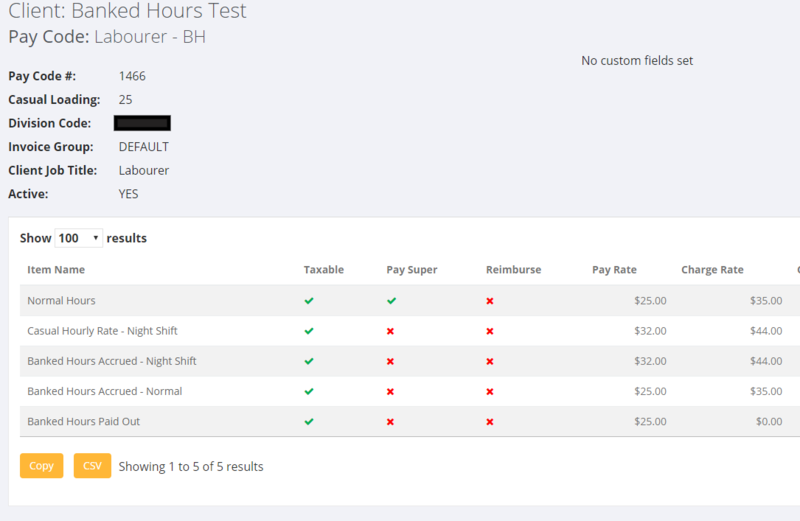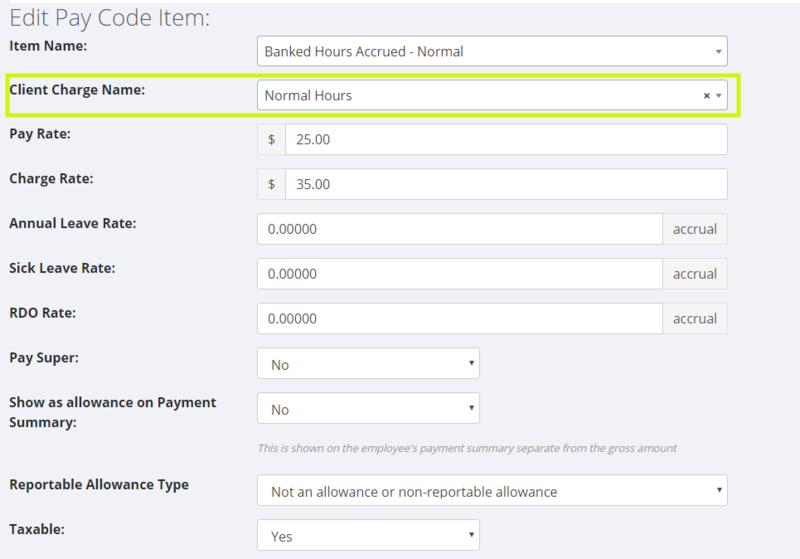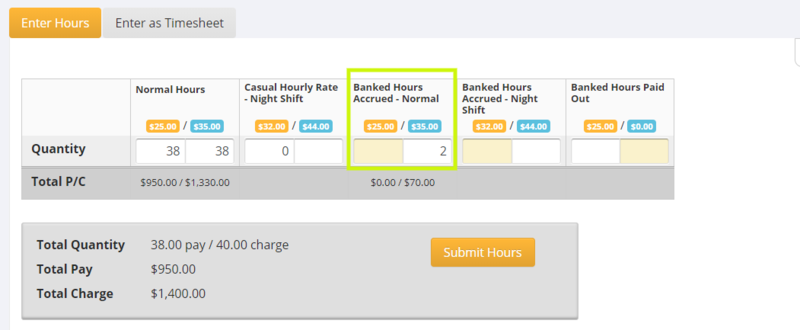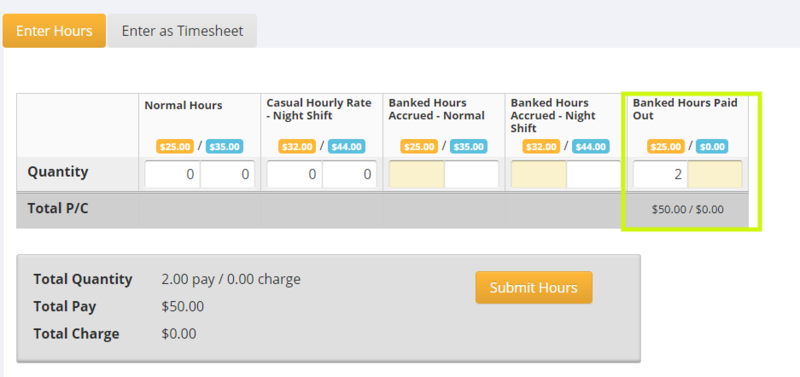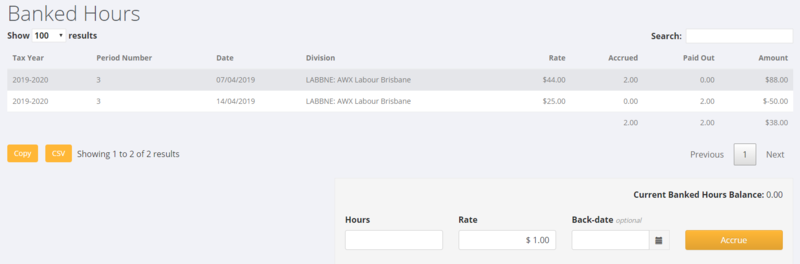Difference between revisions of "Banked Hours"
(Created page with "==About== Banked Hours in PinvoiceR are similar to the RDO process (AU) in that an employee working in a week may wish to be paid a portion of their hours and "bank" the rema...") |
|||
| (2 intermediate revisions by the same user not shown) | |||
| Line 6: | Line 6: | ||
==How to Use== | ==How to Use== | ||
| + | |||
It is important that you follow the process below in both setting up Banked Hours in your system and also understand how hours are both banked, paid and invoiced for. | It is important that you follow the process below in both setting up Banked Hours in your system and also understand how hours are both banked, paid and invoiced for. | ||
| + | |||
====Setting Up Banked Hours in PinvoiceR==== | ====Setting Up Banked Hours in PinvoiceR==== | ||
| − | Before using Banked Hours you will need to add the [[Pay | + | |
| + | Before using Banked Hours you will need to add the [[Pay Code Item Editor|Pay Code Item]] names "Banked Hours Accrued" & "Banked Hours Paid Out" - and in doing so '''you must use these exact words''' in your pay code item name - else it will not work. | ||
Note - you can add in other info into the pay code name - eg; | Note - you can add in other info into the pay code name - eg; | ||
| Line 17: | Line 20: | ||
* Banked Hours Accrued - Night Shift | * Banked Hours Accrued - Night Shift | ||
* Banked Hours Paid Out - Night Shift | * Banked Hours Paid Out - Night Shift | ||
| + | |||
====Showing Banked Hours on a payslip==== | ====Showing Banked Hours on a payslip==== | ||
| + | |||
If you want the banked hours to show on an employee's payslip use the [[Entity Editor]] and set the show banked hours on payslip to YES - ie on the payslips tab. | If you want the banked hours to show on an employee's payslip use the [[Entity Editor]] and set the show banked hours on payslip to YES - ie on the payslips tab. | ||
| + | |||
| Line 32: | Line 38: | ||
| − | Note: When you set up a pay code item for banked hours you can also set what you want the Client Charge Name for that item to be - this would be used in the example where an employee works 40 hours, they want to bank 2 and be paid 38 and you want to charge 40 normal hours. | + | Note: When you set up a pay code item for banked hours you can also set what you want the Client Charge Name for that item to be - this would be used in the example where an employee works 40 hours, they want to bank 2 and be paid 38 and you want to charge 40 normal hours. If you haven't set the Client Charge Name to anything, i.e. it remains the default of blank, then the invoice would have one row for "Normal Hours" (38 in this example) and a separate row for "Banked Hours Accrued" (2 hours in this example). If you edit the pay code item and set the Client Charge Name to, say, "Normal Hours" then the invoice will have just one row called "Normal Hours" (40 in this example) which contains both the Normal Hours value and the Banked Hours Accrued value combined. |
| Line 38: | Line 44: | ||
| − | ==== | + | |
| + | ====Banking Hours==== | ||
| + | |||
| + | You enter hours just as you would normally - ie from the orders screen but when using a pay code with Banked Hours in it the screen will alter to show where those hours are entered. In the following example the person worked 40 hours, is being paid 38 and banking 2 and the client will be charged 40 hours of normal time - enter the hours as per below and process the payroll batch as normal. | ||
| + | |||
| + | |||
| + | [[File:PinvoiceR_-_Banking_Hours.png|800px]] | ||
| + | |||
| + | |||
| + | |||
| + | When the batch is processed, it will add the 2 banked hours to the employee's banked hours ledger on their employee record. | ||
| + | |||
| + | |||
| + | |||
| + | ====Paying Banked Hours==== | ||
| + | |||
| + | The Process to pay out hours banked is much the same but the quantity is entered against the relevant Banked Hours Paid Out column; | ||
| + | |||
| + | |||
| + | [[File:PinvoiceR_-_Paying_Banked_Hours.png|800px]] | ||
| + | |||
| + | |||
| + | Note - to know what hours to pay and what rate to pay them out, you will need to use the information set in an employee's banked hours ledger. | ||
| + | |||
| + | |||
| + | ====Keeping Track of Hours Banked & Paid==== | ||
| + | |||
| + | To know what hours were banked and the rate that they were banked at or what hours were paid out and the rate they were paid at you will need to refer to an employee's Banked Hours ledger. | ||
| + | |||
| + | From the employee's record, click on <kbd>Leave</kbd> button, then scroll down to the Banked Hours section. | ||
| + | |||
| + | |||
| + | |||
| + | [[File:PinvoiceR_-_Employee_Banked_Hours_Ledger.png|800px]] | ||
| + | |||
| + | |||
| + | If you need to add in opening balances or make some manual adjustments to an employee's banked hours ledger - use the <kbd>Accrue</kbd> section - noting to add hours - enter as a positive number and to reduce hours enter as a negative number. | ||
| + | |||
| + | At this stage, the balance showing on the hours ledger is not being stored in the General Ledger - so if you need to reflect this in your accounting system then you will need to do that solely in your accounting system. | ||
| + | |||
| Line 44: | Line 89: | ||
==Related Pages== | ==Related Pages== | ||
| + | |||
| + | * [[Leave]] | ||
| + | * [[Pay Code Item Editor]] | ||
| + | * [[Pay Codes]] | ||
Latest revision as of 05:25, 13 July 2020
Contents
About
Banked Hours in PinvoiceR are similar to the RDO process (AU) in that an employee working in a week may wish to be paid a portion of their hours and "bank" the remainder and have them paid out at a later date.
The Banked Hours process in PinvoiceR allows for this to happen upon entering of hours.
How to Use
It is important that you follow the process below in both setting up Banked Hours in your system and also understand how hours are both banked, paid and invoiced for.
Setting Up Banked Hours in PinvoiceR
Before using Banked Hours you will need to add the Pay Code Item names "Banked Hours Accrued" & "Banked Hours Paid Out" - and in doing so you must use these exact words in your pay code item name - else it will not work.
Note - you can add in other info into the pay code name - eg;
- Banked Hours Accrued - Night Shift
- Banked Hours Paid Out - Night Shift
Showing Banked Hours on a payslip
If you want the banked hours to show on an employee's payslip use the Entity Editor and set the show banked hours on payslip to YES - ie on the payslips tab.
Setting Up a Pay Code with Banked Hours
In order to use Banked Hours you will need to create a pay code with banked hours (paid & accrued) in it.
Note: When you set up a pay code item for banked hours you can also set what you want the Client Charge Name for that item to be - this would be used in the example where an employee works 40 hours, they want to bank 2 and be paid 38 and you want to charge 40 normal hours. If you haven't set the Client Charge Name to anything, i.e. it remains the default of blank, then the invoice would have one row for "Normal Hours" (38 in this example) and a separate row for "Banked Hours Accrued" (2 hours in this example). If you edit the pay code item and set the Client Charge Name to, say, "Normal Hours" then the invoice will have just one row called "Normal Hours" (40 in this example) which contains both the Normal Hours value and the Banked Hours Accrued value combined.
Banking Hours
You enter hours just as you would normally - ie from the orders screen but when using a pay code with Banked Hours in it the screen will alter to show where those hours are entered. In the following example the person worked 40 hours, is being paid 38 and banking 2 and the client will be charged 40 hours of normal time - enter the hours as per below and process the payroll batch as normal.
When the batch is processed, it will add the 2 banked hours to the employee's banked hours ledger on their employee record.
Paying Banked Hours
The Process to pay out hours banked is much the same but the quantity is entered against the relevant Banked Hours Paid Out column;
Note - to know what hours to pay and what rate to pay them out, you will need to use the information set in an employee's banked hours ledger.
Keeping Track of Hours Banked & Paid
To know what hours were banked and the rate that they were banked at or what hours were paid out and the rate they were paid at you will need to refer to an employee's Banked Hours ledger.
From the employee's record, click on Leave button, then scroll down to the Banked Hours section.
If you need to add in opening balances or make some manual adjustments to an employee's banked hours ledger - use the Accrue section - noting to add hours - enter as a positive number and to reduce hours enter as a negative number.
At this stage, the balance showing on the hours ledger is not being stored in the General Ledger - so if you need to reflect this in your accounting system then you will need to do that solely in your accounting system.