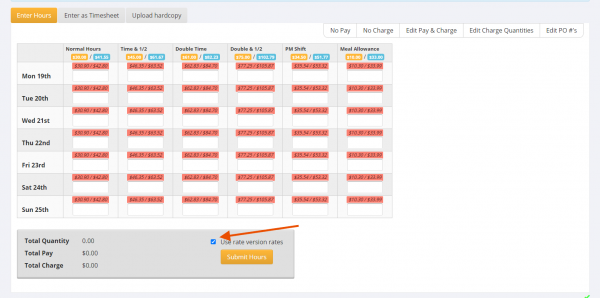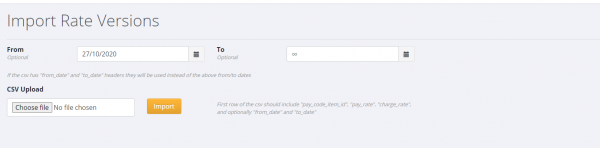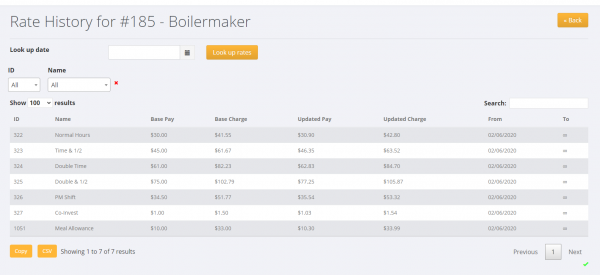Difference between revisions of "Scheduling Rate Changes"
| (2 intermediate revisions by the same user not shown) | |||
| Line 5: | Line 5: | ||
This can be useful in managing timelines when you know in advance that a pay rate is going to change and yet do not have enough time between last using the existing pay rate and running the next payroll. | This can be useful in managing timelines when you know in advance that a pay rate is going to change and yet do not have enough time between last using the existing pay rate and running the next payroll. | ||
| − | =How to | + | =How to Use= |
To do this - select the relevant pay code (edit) and click on the <kbd>Schedule rates change</kbd> button; | To do this - select the relevant pay code (edit) and click on the <kbd>Schedule rates change</kbd> button; | ||
| Line 15: | Line 15: | ||
Once you have clicked on the <kbd>Schedule rate change</kbd> button you will see a form showing all the existing rates (pay code items) for that pay code. Enter in the date that you want the new rates to be effective from and update the new pay and charge rate information. | Once you have clicked on the <kbd>Schedule rate change</kbd> button you will see a form showing all the existing rates (pay code items) for that pay code. Enter in the date that you want the new rates to be effective from and update the new pay and charge rate information. | ||
| − | There is the ability to use the +/- percentage entry box and this will automatically calculate the increase (or decrease) in pay/charge rates based on the percentage that you enter. For example, if you enter 3 then both the pay rate and the charge rate will be increased by 3%. | + | There is the ability to use the '''+/-''' percentage entry box and this will automatically calculate the increase (or decrease) in pay/charge rates based on the percentage that you enter. For example, if you enter 3 then both the pay rate and the charge rate will be increased by 3%. |
When you have set the new rates that you want, click the <kbd>Add Rate Versions</kbd> button. | When you have set the new rates that you want, click the <kbd>Add Rate Versions</kbd> button. | ||
| Line 30: | Line 30: | ||
[[File:PinvoiceR_-_Rate_Versions_Enter_Hours.png | 600 px]] | [[File:PinvoiceR_-_Rate_Versions_Enter_Hours.png | 600 px]] | ||
| − | + | For customers using a front end system such as RecruitOnline - the new rates will be updated in that system and also the existing orders. | |
| + | |||
| + | ===Import Rate Versions=== | ||
| + | |||
| + | It is also possible to bulk import Rate Versions and to do this click the <kbd>Add via CSV</kbd> button when looking at the schedule rate change screen. For clients wishing to do this, contact PinvoiceR support to get the required information for the existing rates in your PinvoiceR system so that you can make the necessary changes in a spreadsheet and have in an format so that they can be bulk imported. | ||
| + | |||
| + | [[File:PinvoiceR_-_Impor_Rate_Versions.png | 600 px]] | ||
| − | |||
| + | ===View Rate History=== | ||
| − | + | To see the Rate Version History for a particular pay code, click on the <kbd>Rate History</kbd> button. | |
| − | + | ||
| + | [[File:PinvoiceR_-_View_Rate_Version_History.png | 600 px]] | ||
=Related Pages= | =Related Pages= | ||
* [[Active Pay Code Report]] | * [[Active Pay Code Report]] | ||
| + | * [[Back Pays]] | ||
* [[Global Pay Codes]] | * [[Global Pay Codes]] | ||
* [[Hours Entry Format]] | * [[Hours Entry Format]] | ||
Latest revision as of 23:51, 26 October 2020
About
It is possible to automatically update pay and charge rates (Pay Codes) on a specific date.
This can be useful in managing timelines when you know in advance that a pay rate is going to change and yet do not have enough time between last using the existing pay rate and running the next payroll.
How to Use
To do this - select the relevant pay code (edit) and click on the Schedule rates change button;
Once you have clicked on the Schedule rate change button you will see a form showing all the existing rates (pay code items) for that pay code. Enter in the date that you want the new rates to be effective from and update the new pay and charge rate information.
There is the ability to use the +/- percentage entry box and this will automatically calculate the increase (or decrease) in pay/charge rates based on the percentage that you enter. For example, if you enter 3 then both the pay rate and the charge rate will be increased by 3%.
When you have set the new rates that you want, click the Add Rate Versions button.
Once a rate version has been added, then that new version will be used on or after the effective date that was set for the version. For example; if you set the effective date to be 20/10/2019 then when entering in hours it will use the old rates for hours entered for 19/10/2019 and the new rates for hours entered for 20/10/2019 onward - ie the date is the day that the person worked (not the date when you are entering the hours).
Where there is a new rate version being used (as hours are being entered) then this will clearly show on the hours entry screen. If you wish to revert to the old rates for those days then you would un-tick the Use rate version rates option;
For customers using a front end system such as RecruitOnline - the new rates will be updated in that system and also the existing orders.
Import Rate Versions
It is also possible to bulk import Rate Versions and to do this click the Add via CSV button when looking at the schedule rate change screen. For clients wishing to do this, contact PinvoiceR support to get the required information for the existing rates in your PinvoiceR system so that you can make the necessary changes in a spreadsheet and have in an format so that they can be bulk imported.
View Rate History
To see the Rate Version History for a particular pay code, click on the Rate History button.