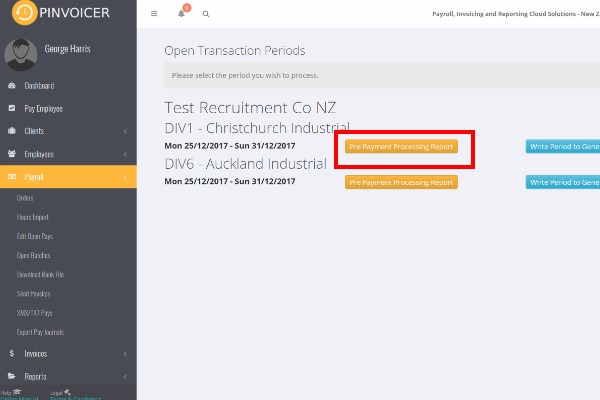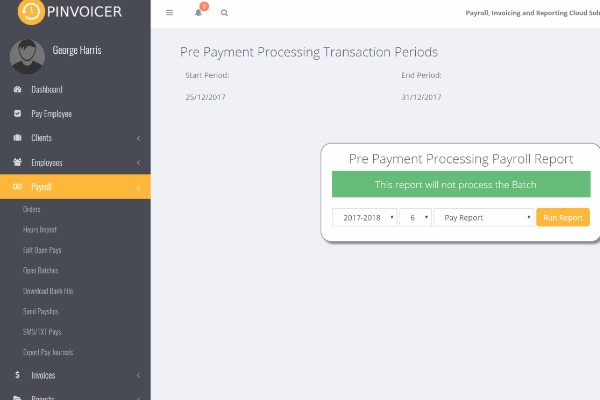Difference between revisions of "Open Batches"
| Line 9: | Line 9: | ||
| − | ==Pre Payment Processing | + | ==Pre Payment Processing Reports== |
From the main menu click on <kbd>Payroll</kbd> and then select the <kbd>Open Batches</kbd> option. | From the main menu click on <kbd>Payroll</kbd> and then select the <kbd>Open Batches</kbd> option. | ||
| Line 19: | Line 19: | ||
[[File:pre processing.jpg]] | [[File:pre processing.jpg]] | ||
| + | |||
| + | |||
| + | [[File:pay report.jpg]] | ||
| + | |||
| + | |||
| + | |||
| + | ===Pay Report== | ||
Revision as of 07:55, 6 January 2018
About
Open Batches are a list of transactions that have been entered for a period. Batches are grouped into Divisions and then by week ending.
Employees who have open transactions in more multiple Divisions are also shown identified in the open batches screen.
The purpose of the Open Batches screen is to provide an opportunity for open transactions to be reviewed prior to them being written to the General Ledger, pays and invoices processed.
Pre Payment Processing Reports
From the main menu click on Payroll and then select the Open Batches option.
This will list all of the Open Batches that need to be written to the General Ledger. Prior to finalising a batch it is prudent to run the relevant pre payment processing reports to satisfy yourself that the hours, pay and charge information has been entered correctly.
To run a report - click the Pre Payment Processing Report button and select the report that you want to run.