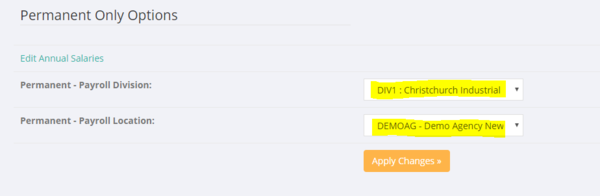Difference between revisions of "Permanent Employees - NZ"
Jump to navigation
Jump to search
| Line 5: | Line 5: | ||
=Setting up a Permanent Employee= | =Setting up a Permanent Employee= | ||
| − | Once you have added a permanent employee to PinvoiceR you need to set up a number of defaults for their record. The first thing that you need to do | + | Once you have added a permanent employee to PinvoiceR you need to set up a number of defaults for their record. The first thing that you need to do is to set them as a permanent employee - this is done in their record by clicking the <kbd>Edit Employee</kbd> button. |
| + | |||
| + | From here scroll down to the bottom of the page and set the following; | ||
| + | |||
| + | * Permanent Payroll Division - this is usually an internal division for payroll | ||
| + | * Permanent Payroll Location - this is a "client record" that the person is linked to - generally here you will set up a client location for your business and link to that record | ||
| + | |||
| + | |||
| + | |||
[[File:perm_settings.PNG |600px]] | [[File:perm_settings.PNG |600px]] | ||
| Line 18: | Line 26: | ||
=Related Pages= | =Related Pages= | ||
| + | [[Divisions]] | ||
| + | [[Clients]] | ||
Revision as of 05:30, 15 January 2018
Contents
About
This section deals with Permanent Employees in PinvoiceR for New Zealand customers.
Setting up a Permanent Employee
Once you have added a permanent employee to PinvoiceR you need to set up a number of defaults for their record. The first thing that you need to do is to set them as a permanent employee - this is done in their record by clicking the Edit Employee button.
From here scroll down to the bottom of the page and set the following;
- Permanent Payroll Division - this is usually an internal division for payroll
- Permanent Payroll Location - this is a "client record" that the person is linked to - generally here you will set up a client location for your business and link to that record