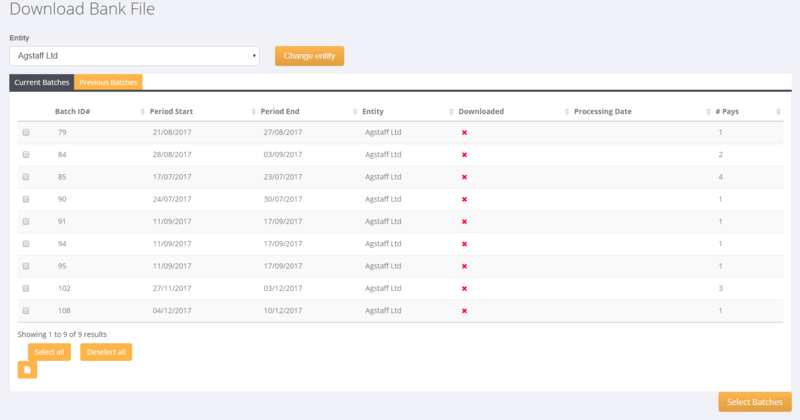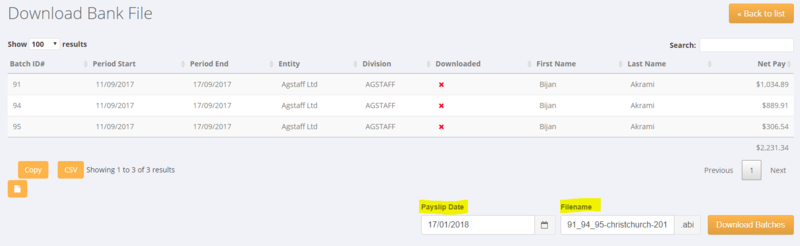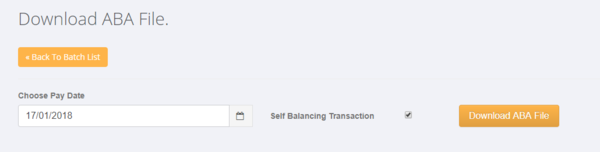Difference between revisions of "Download Bank File"
| (5 intermediate revisions by the same user not shown) | |||
| Line 25: | Line 25: | ||
[[File:Bank_self_bal.PNG |600px]] | [[File:Bank_self_bal.PNG |600px]] | ||
| + | |||
| + | |||
| + | |||
| + | |||
| + | ===To Download previously downloaded bank files=== | ||
| + | |||
| + | Click on the <kbd>Previous Batches</kbd> tab to view the previously downloaded bank files. | ||
| + | |||
| + | |||
| + | =Related Pages= | ||
| + | * [[Bank Report]] | ||
| + | * [[Send Payslips]] | ||
| + | * [[Download Deduction Bank File]] | ||
| + | * [[Employees]] | ||
| + | * [[Employee Bank Accounts]] | ||
| + | * [[Manage Deduction Banks]] | ||
Latest revision as of 23:45, 19 February 2018
Contents
About
The bank file is the file that you use in your banking software to make payments to your employees.
How to use
When you have finished entering hours and Process Batch the next stage is to get the bank file necessary to make the payments. To do this click on the Payroll then Download Bank File links from the main menu.
From here you can select one (or more batches to download) from the Current Batches tab. Select the ones you want and click on the Select Batches button.
In the next screen it will show a summary of all of the people being paid and the net pay amounts. The Payslip Date defaults to today's date (edit this where required) and the filename for the download will be a combination of the batch numbers and divisions (alter this where required). Click Download Batches to download the bank file and then proceed to your banking software to make the payments.
For bank files that need Self Balancing transaction lines - AU
Some bank systems need to have a self balancing line in their upload file. If you need this in the batch tick the Self Balancing Transaction box before clicking the Download ABA File button.
To Download previously downloaded bank files
Click on the Previous Batches tab to view the previously downloaded bank files.