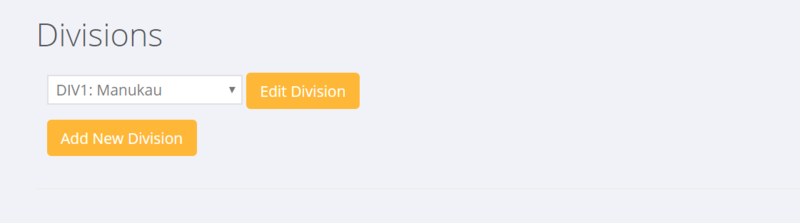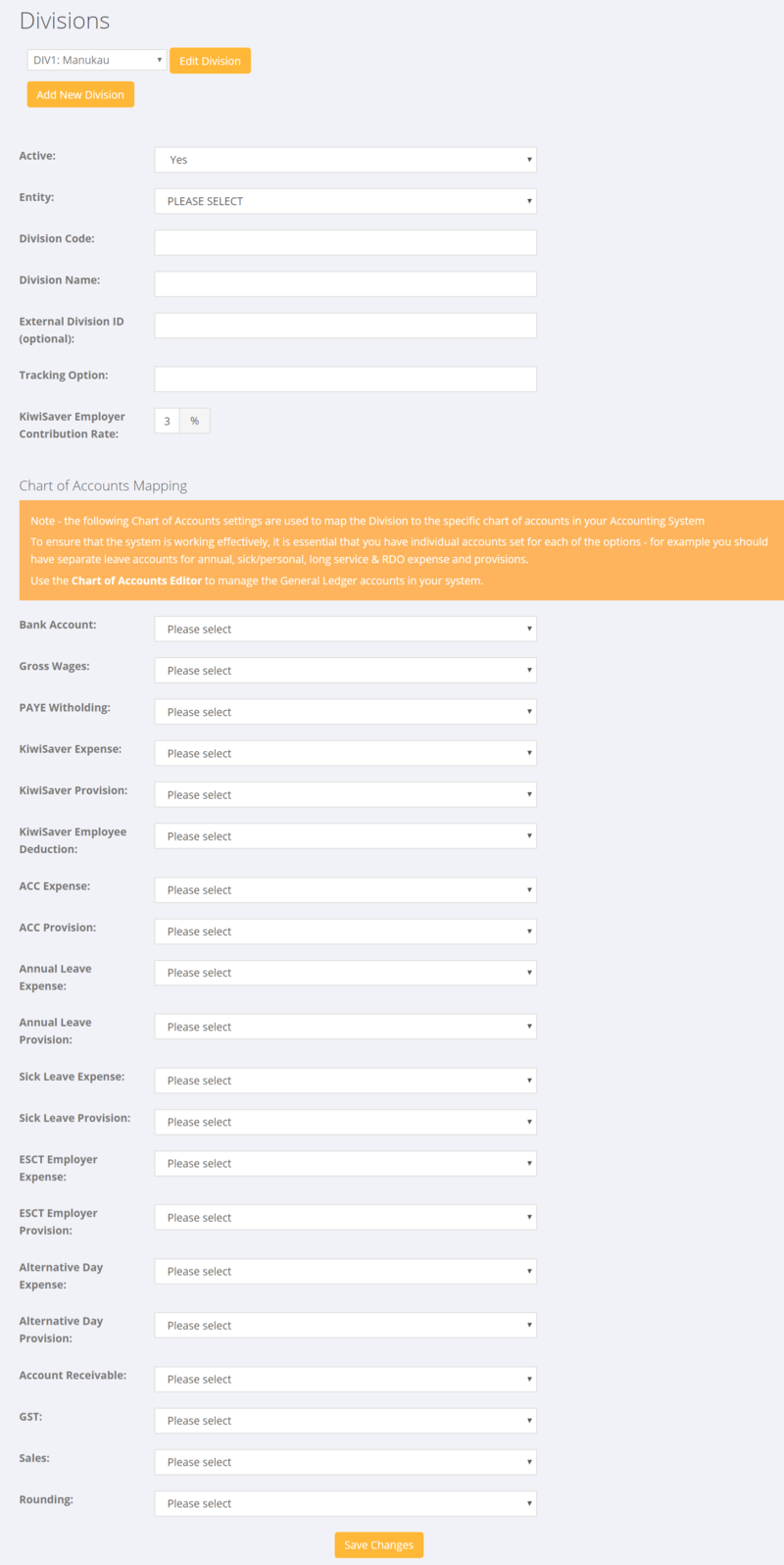Difference between revisions of "Division Editor"
| (5 intermediate revisions by the same user not shown) | |||
| Line 17: | Line 17: | ||
From the main menu click on the <kbd>System</kbd> and then the <kbd>Set Up</kbd> links. Then select the <kbd>Division Editor</kbd> link. | From the main menu click on the <kbd>System</kbd> and then the <kbd>Set Up</kbd> links. Then select the <kbd>Division Editor</kbd> link. | ||
| − | |||
| − | Click on the <kbd>Add New Division<kbd> button. | + | |
| + | ====Add/Edit a Division==== | ||
| + | |||
| + | |||
| + | Click on the <kbd>Add New Division</kbd> button to Add a division or use the drop down selection to select the division you wish to edit and click the <kbd>Edit Division</kbd> button. | ||
| + | |||
| + | |||
[[File:Add_Division.PNG|800px]] | [[File:Add_Division.PNG|800px]] | ||
| Line 39: | Line 44: | ||
* [[Chart of Accounts Editor]] | * [[Chart of Accounts Editor]] | ||
| + | * [[Chart of Accounts Report]] | ||
* [[Entity Editor]] | * [[Entity Editor]] | ||
| + | * [[Employer Kiwisaver - NZ]] | ||
| + | * [[System]] | ||
Latest revision as of 07:36, 24 March 2018
About
Divisions are used in PinvoiceR to map the transaction and general ledger processes to the chart of accounts in your accounting system.
A division would be used where you wish to track different sectors within a single location (eg Melbourne Industrial vs. Melbourne Healthcare) or different locations (eg Melbourne vs. Sydney).
You would also use a Division to distinguish between external/on-hired payroll costs and internal (eg own staff) costs - eg have a Melbourne Industrial Division and an Melbourne Internal Division.
Each Division has to be associated with a single Entity.
How to use
Note: Prior to setting up an divisions you will need to have your Chart of Accounts set up in PinvoiceR first.
From the main menu click on the System and then the Set Up links. Then select the Division Editor link.
Add/Edit a Division
Click on the Add New Division button to Add a division or use the drop down selection to select the division you wish to edit and click the Edit Division button.
From here enter the relevant details for the new division - noting that it is very important to correctly map the relevant general ledger accounts to the PinvoiceR items needed for each division.
Division Editor - New Zealand