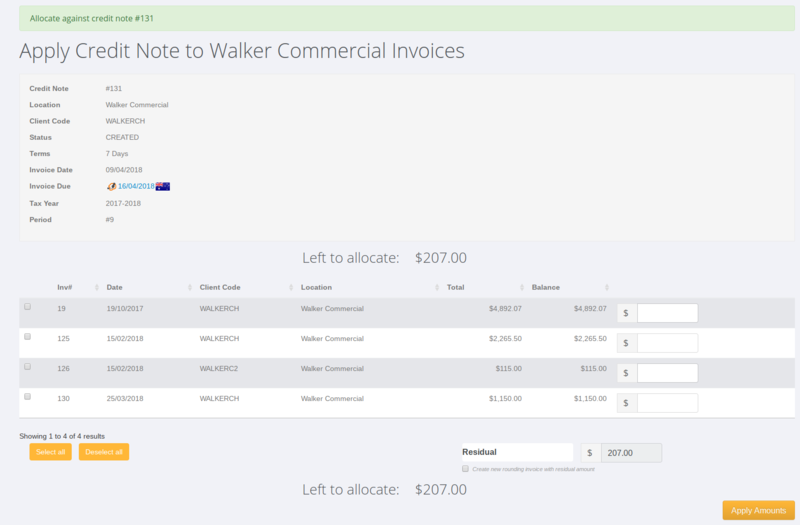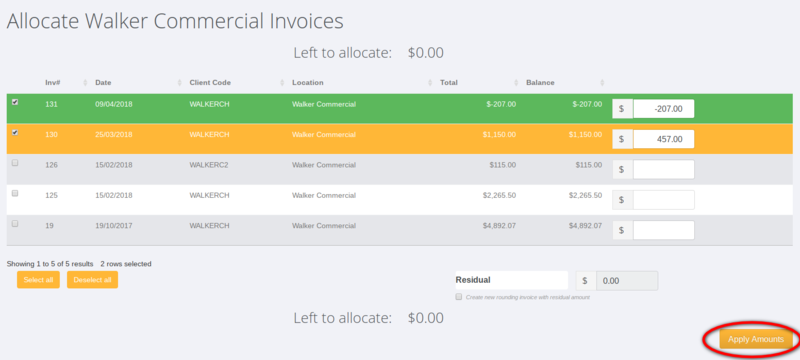Difference between revisions of "Allocating Credit Notes"
Jump to navigation
Jump to search
| Line 29: | Line 29: | ||
The other way would be to add a [[Receipting|payment receipt amount]] and then to allocate the payment - selecting invoices & credit notes as needed. | The other way would be to add a [[Receipting|payment receipt amount]] and then to allocate the payment - selecting invoices & credit notes as needed. | ||
| + | |||
| + | |||
| + | [[File:Client_allocate.png |800px]] | ||
=Related Pages= | =Related Pages= | ||
Latest revision as of 02:00, 9 April 2018
About
When you have created a credit note in the system you will need to be able to allocate it to an invoice.
How to use
You can do this in a couple of ways - both from the client record by clicking on the + Add Payment button.
One way is to click on the Choose a credit note button.
From here select the relevant credit note and click the Select Credit Note button.
Then from the screen select the invoice(s) you wish to allocate the credit note against and click the Apply Amounts button.
The other way would be to add a payment receipt amount and then to allocate the payment - selecting invoices & credit notes as needed.