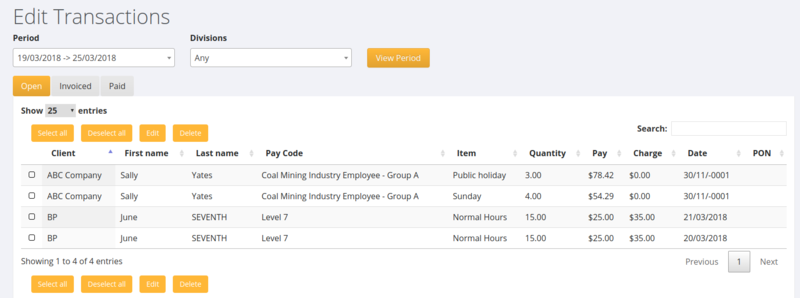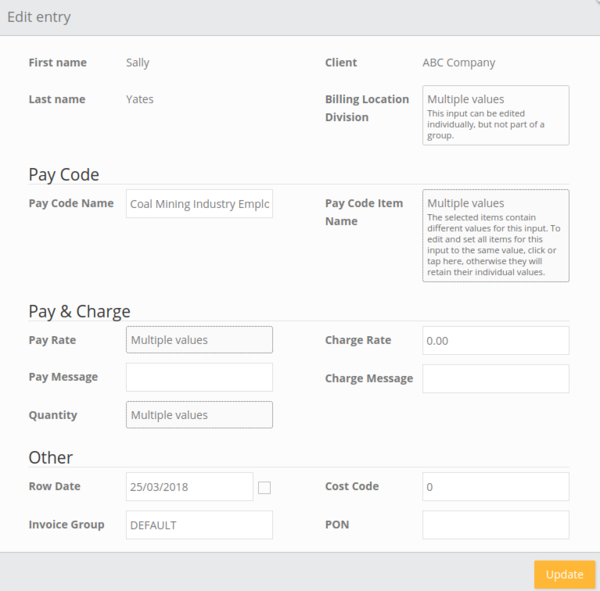Difference between revisions of "Edit Invoice Rows"
| (2 intermediate revisions by the same user not shown) | |||
| Line 5: | Line 5: | ||
=How to use= | =How to use= | ||
| − | To use click on the <kbd> | + | To use click on the <kbd>Invoices</kbd> and then the <kbd>Edit Invoice Rows</kbd> links from the main menu. From here you are shown all of the invoice rows grouped by billing location. |
To filter you can enter the Period and/or the Division and then click the <kbd>View Period</kbd> button. | To filter you can enter the Period and/or the Division and then click the <kbd>View Period</kbd> button. | ||
| Line 11: | Line 11: | ||
| − | [[File: | + | [[File:Edit_Transactions.png |800px]] |
| − | + | ||
| + | From here you are shown Transactions that are either; | ||
| + | |||
| + | * '''Open''' = Added but not processed the payroll batch nor created the invoice - here you can edit everything | ||
| + | * '''Invoiced''' = Have been Invoiced but not yet processed the pay - here you can't edit charge rate nor the quantity | ||
| + | * '''Paid''' = Have been Paid (ie processed the pay) but invoice not yet created - here you can't edit the pay rate nor the quantity | ||
| + | |||
| + | |||
| + | |||
| + | '''Update Rows In Bulk''' | ||
| + | |||
| + | To update transaction rows in bulk, simply select the rows you wish to update and click the </kbd>Edit</kbd> button. This will then trigger an edit form that allows for each of the rows selected to be edited with the values entered in the form - enter the required values and click the <kbd>Update</kbd> button. | ||
| + | |||
| + | |||
| + | |||
| + | [[File:Edit_Transaction_Rows_Bulk.png |600px]] | ||
| + | |||
| + | |||
| + | '''Delete Rows''' | ||
| + | |||
| + | To delete transaction rows, simply select the rows you wish to delete and click the <kbd>Delete</kbd> button. | ||
=Related Pages= | =Related Pages= | ||
Latest revision as of 07:18, 4 May 2018
About
The Edit Invoice Rows function is used to make changes to an invoice prior to it being approved and sent to a customer.
How to use
To use click on the Invoices and then the Edit Invoice Rows links from the main menu. From here you are shown all of the invoice rows grouped by billing location.
To filter you can enter the Period and/or the Division and then click the View Period button.
From here you are shown Transactions that are either;
- Open = Added but not processed the payroll batch nor created the invoice - here you can edit everything
- Invoiced = Have been Invoiced but not yet processed the pay - here you can't edit charge rate nor the quantity
- Paid = Have been Paid (ie processed the pay) but invoice not yet created - here you can't edit the pay rate nor the quantity
Update Rows In Bulk
To update transaction rows in bulk, simply select the rows you wish to update and click the Edit button. This will then trigger an edit form that allows for each of the rows selected to be edited with the values entered in the form - enter the required values and click the Update button.
Delete Rows
To delete transaction rows, simply select the rows you wish to delete and click the Delete button.