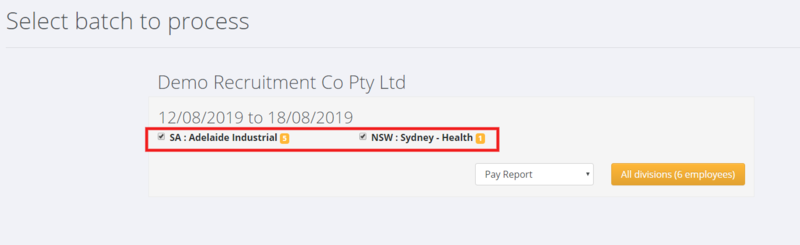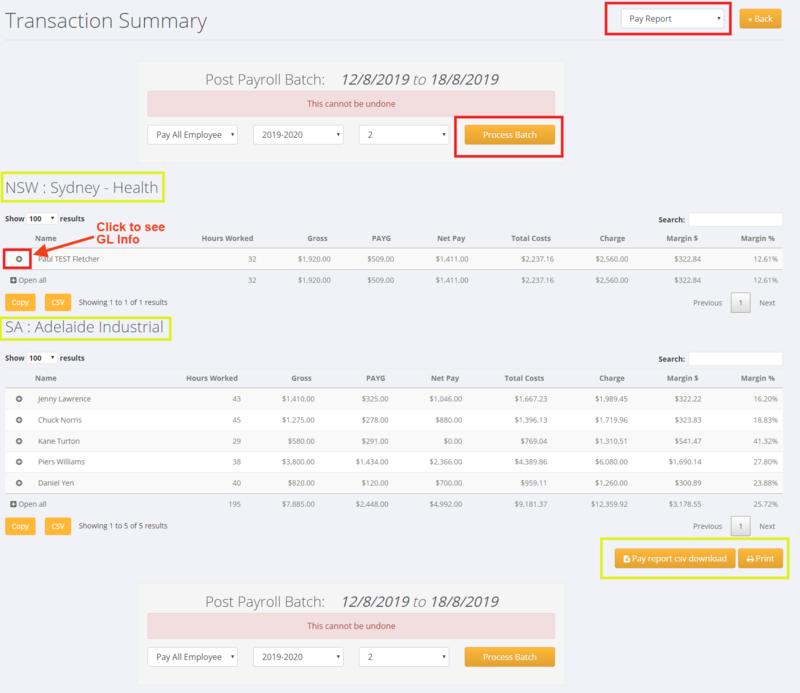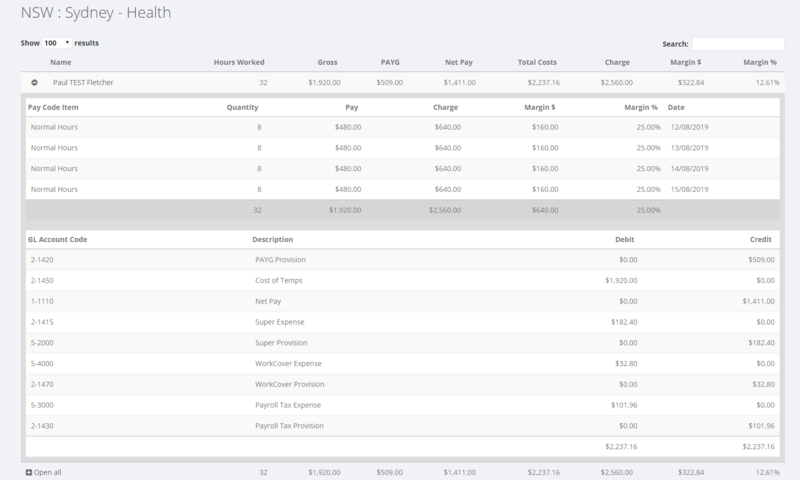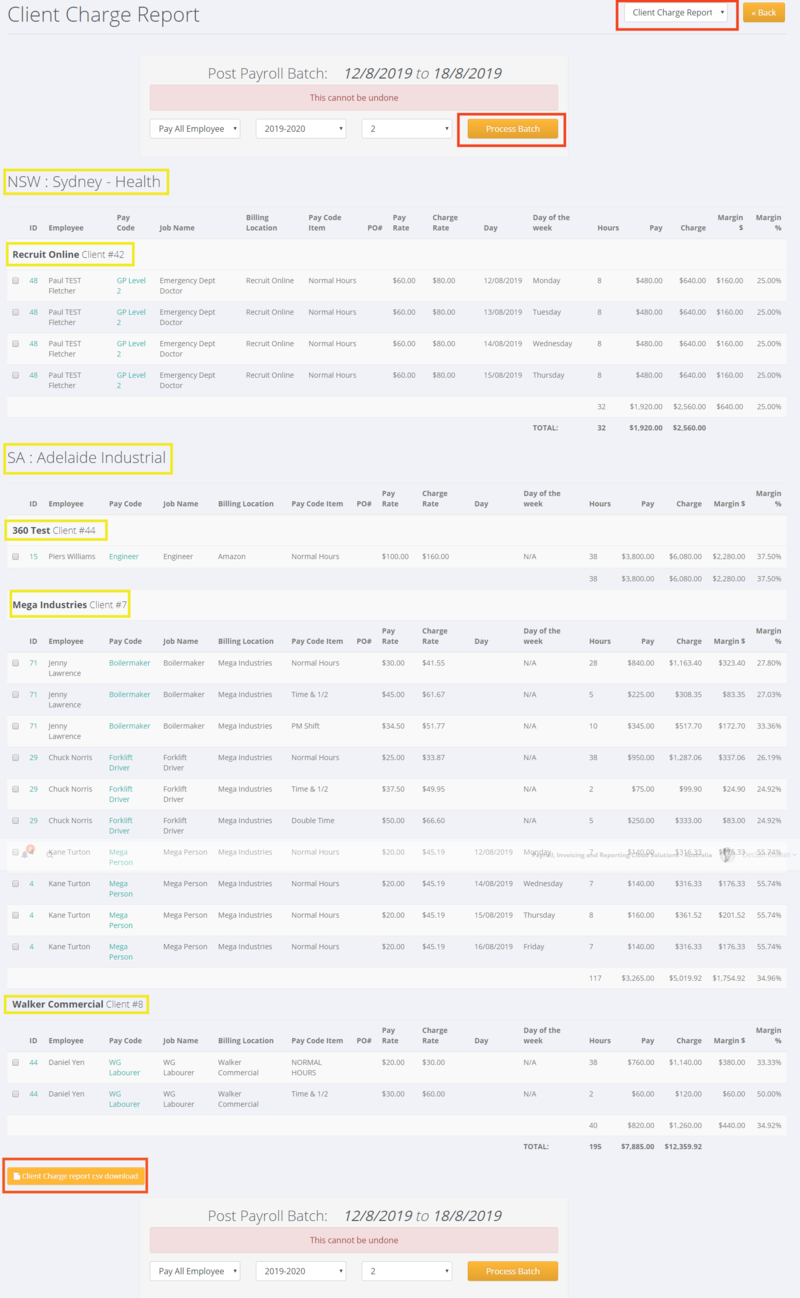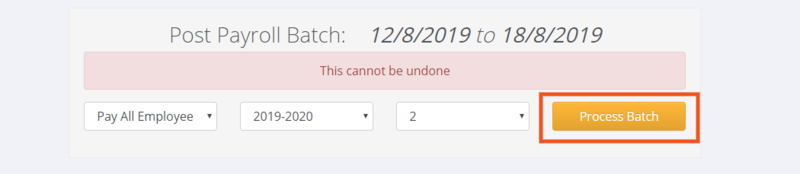Difference between revisions of "Open Batches"
| (2 intermediate revisions by the same user not shown) | |||
| Line 3: | Line 3: | ||
Open Batches are a list of transactions that have been entered for a period. Batches are grouped into [[Divisions]] and then by week ending. | Open Batches are a list of transactions that have been entered for a period. Batches are grouped into [[Divisions]] and then by week ending. | ||
| − | Employees who have open transactions in | + | Employees who have open transactions in multiple Divisions are also shown identified in the open batches screen. |
The purpose of the Open Batches screen is to provide an opportunity for open transactions to be reviewed prior to them being written to the General Ledger, pays and invoices processed. | The purpose of the Open Batches screen is to provide an opportunity for open transactions to be reviewed prior to them being written to the General Ledger, pays and invoices processed. | ||
| Line 9: | Line 9: | ||
| − | ==Pre Payment Processing Reports== | + | ==Pre-Payment Processing Reports== |
From the main menu click on <kbd>Payroll</kbd> and then select the <kbd>Open Batches</kbd> links. | From the main menu click on <kbd>Payroll</kbd> and then select the <kbd>Open Batches</kbd> links. | ||
| − | This will list all of the Open Batches that need to be written to the General Ledger. Prior to finalising a batch it is prudent to run the relevant pre payment processing reports to satisfy yourself that the hours, pay and charge information has been entered correctly. | + | This will list all of the Open Batches that need to be written to the General Ledger. Prior to finalising a batch it is prudent to run the relevant pre-payment processing reports to satisfy yourself that the hours, pay and charge information has been entered correctly. |
To run a report - select the report that you want to run and click the <kbd>All Divisions (x employees)</kbd> button. | To run a report - select the report that you want to run and click the <kbd>All Divisions (x employees)</kbd> button. | ||
| Line 59: | Line 59: | ||
[[File:PinvoiceR_Open_Batches_Pay_Report_-_GL_detail.png|800px]] | [[File:PinvoiceR_Open_Batches_Pay_Report_-_GL_detail.png|800px]] | ||
| − | |||
| − | |||
===Client Charge Report=== | ===Client Charge Report=== | ||
| Line 70: | Line 68: | ||
[[File:PinvoiceR_Open_Batches_Client_Charge_Report.png|800px]] | [[File:PinvoiceR_Open_Batches_Client_Charge_Report.png|800px]] | ||
| + | |||
| + | |||
| + | |||
| + | ==Process Batch== | ||
| + | |||
| + | Once you have confirmed that hours have been entered correctly you are ready to process the batch. From either of the Pay/Charge report screens it is as simple as clicking the <kbd>Process Batch</kbd> button - noting that you should make sure you are posting the batch to the correct accounting period. | ||
| + | |||
| + | |||
| + | |||
| + | [[File:PinvoiceR_Process_Batch.png|800px]] | ||
| + | |||
| + | |||
==Related Pages== | ==Related Pages== | ||
Latest revision as of 04:05, 1 September 2020
Contents
About
Open Batches are a list of transactions that have been entered for a period. Batches are grouped into Divisions and then by week ending.
Employees who have open transactions in multiple Divisions are also shown identified in the open batches screen.
The purpose of the Open Batches screen is to provide an opportunity for open transactions to be reviewed prior to them being written to the General Ledger, pays and invoices processed.
Pre-Payment Processing Reports
From the main menu click on Payroll and then select the Open Batches links.
This will list all of the Open Batches that need to be written to the General Ledger. Prior to finalising a batch it is prudent to run the relevant pre-payment processing reports to satisfy yourself that the hours, pay and charge information has been entered correctly.
To run a report - select the report that you want to run and click the All Divisions (x employees) button.
You can also choose to run a report for one or more divisions - by default all are selected.
When you click the button the relevant report is run.
Pay Report
The pay report produces a summary of each person that is included in the open batch, their gross pay, total costs, total charge, total margin and margin %. If you click on the "+" sign against a person's row then more detailed information is shown for that person. (You can also click the + Open all to view all.)
Other options include:
- Change the Report Type by selecting from the menu at the top right
- Click the Pay report csv download button to download
- Click the Print button to print
Below is an example of the report showing the GL (General Ledger) detail;
Client Charge Report
The Client Charge report shows the transactions in the batch grouped by Division and then Client and then by Employee. It shows the totals of the gross pays and the relevant charge rates for each employee.
Process Batch
Once you have confirmed that hours have been entered correctly you are ready to process the batch. From either of the Pay/Charge report screens it is as simple as clicking the Process Batch button - noting that you should make sure you are posting the batch to the correct accounting period.