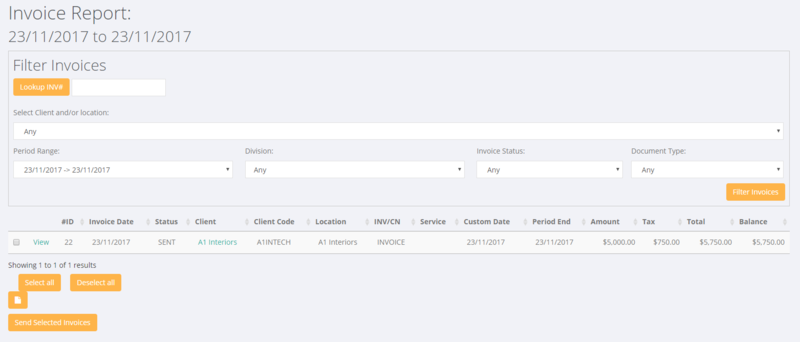Difference between revisions of "Invoice Report"
Jump to navigation
Jump to search
| (One intermediate revision by the same user not shown) | |||
| Line 17: | Line 17: | ||
Click the <kbd>Filter Invoices</kbd> button. | Click the <kbd>Filter Invoices</kbd> button. | ||
| + | |||
| + | |||
[[File:Invoice_report.PNG | 800px]] | [[File:Invoice_report.PNG | 800px]] | ||
=Related Pages= | =Related Pages= | ||
| + | * [[Edit Invoice Rows]] | ||
| + | * [[Invoices]] | ||
| + | * [[Current Transactions]] | ||
| + | * [[Add Invoice]] | ||
| + | * [[Export Invoices]] | ||
| + | * [[Batch Invoices Download]] | ||
| + | * [[Receipting]] | ||
Latest revision as of 07:04, 22 January 2018
About
The Invoice Report is used to find invoices that have been created in PinvoiceR.
How to Use
To access click on the Invoices and then the Invoice Report links from the main menu.
From here you have a variety of options to search for invoices;
- Enter an invoice number and click the Lookup INV# button to search for a specific invoice
- Select a Client or Client Location
- Select a Period Range
- Select a Division
- Select an Invoice Status
- Select a Document Type
Click the Filter Invoices button.