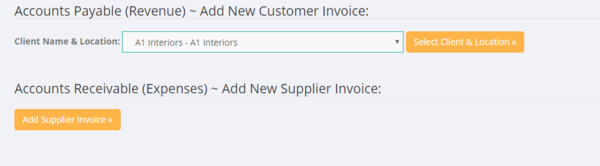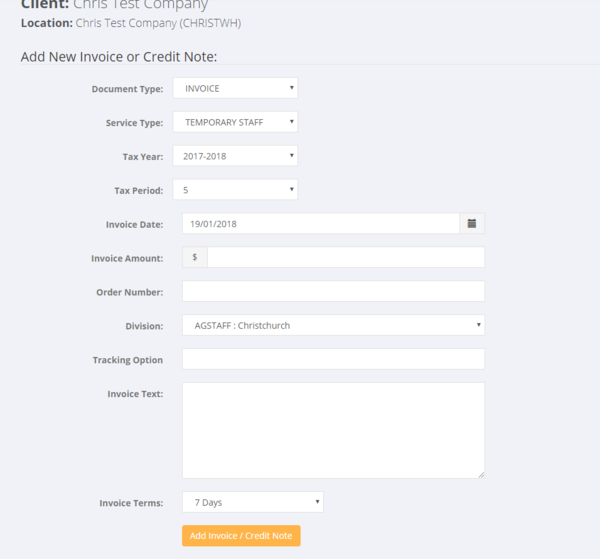Difference between revisions of "Add Invoice"
Jump to navigation
Jump to search
(Created page with "=About= The Add Invoice function is only used to add invoices (either for accounts receivable or for accounts payable) that are not related to invoices for hours paid. For ho...") |
|||
| Line 11: | Line 11: | ||
| − | ====Create an Accounts Receivable Invoice==== | + | ====Create an Accounts Receivable Invoice/Credit Note==== |
| + | To add an accounts receivable invoice or credit note - select the relevant client and click the <kbd>Select Client & Location</kbd> button. | ||
| + | [[File:Add_new_invoice.PNG |600px]] | ||
| − | ====Create an Accounts Payable Invoice==== | + | Fill in the add invoice form - noting the following; |
| + | |||
| + | * Document Type - Invoice or Credit Note | ||
| + | * Service Type - select relevant service type | ||
| + | * Tax Year - select Tax Year | ||
| + | * Tax Period - select Tax period | ||
| + | * Invoice Date - enter invoice date | ||
| + | * Invoice Amount - enter amount exclusive of GST | ||
| + | * Division - select division | ||
| + | * Tracking Option - enter if using in external program such as Xero | ||
| + | * Invoice text - enter the details of the invoice yo uare creating | ||
| + | * Invoice Terms - Select Terms | ||
| + | |||
| + | Then click the <kbd>Add Invoice/Credit Note</kbd> button. | ||
| + | |||
| + | [[File:add_invoice_form.PNG |600 px]] | ||
| + | |||
| + | |||
| + | |||
| + | |||
| + | ====Create an Accounts Payable Invoice/Credit Note==== | ||
Revision as of 00:45, 19 January 2018
Contents
About
The Add Invoice function is only used to add invoices (either for accounts receivable or for accounts payable) that are not related to invoices for hours paid. For hours type invoices use the Paying Employees processes.
How to Use
From the main menu click on the Invoices and then the Add Invoice link.
Create an Accounts Receivable Invoice/Credit Note
To add an accounts receivable invoice or credit note - select the relevant client and click the Select Client & Location button.
Fill in the add invoice form - noting the following;
- Document Type - Invoice or Credit Note
- Service Type - select relevant service type
- Tax Year - select Tax Year
- Tax Period - select Tax period
- Invoice Date - enter invoice date
- Invoice Amount - enter amount exclusive of GST
- Division - select division
- Tracking Option - enter if using in external program such as Xero
- Invoice text - enter the details of the invoice yo uare creating
- Invoice Terms - Select Terms
Then click the Add Invoice/Credit Note button.