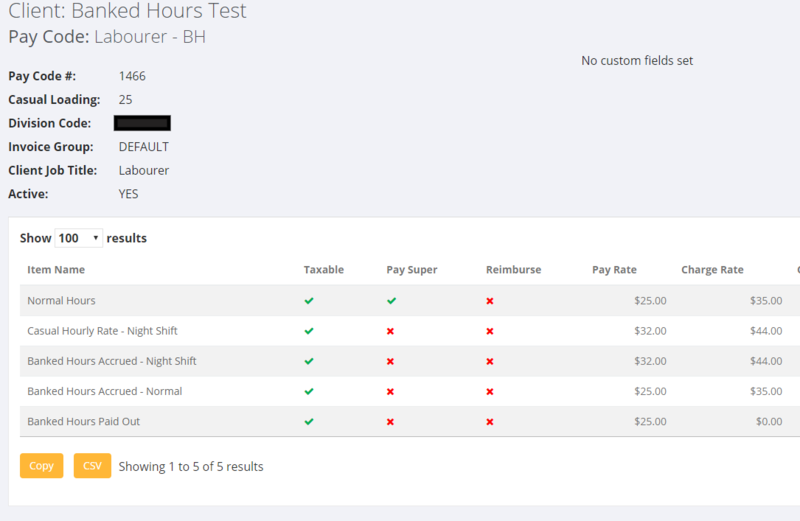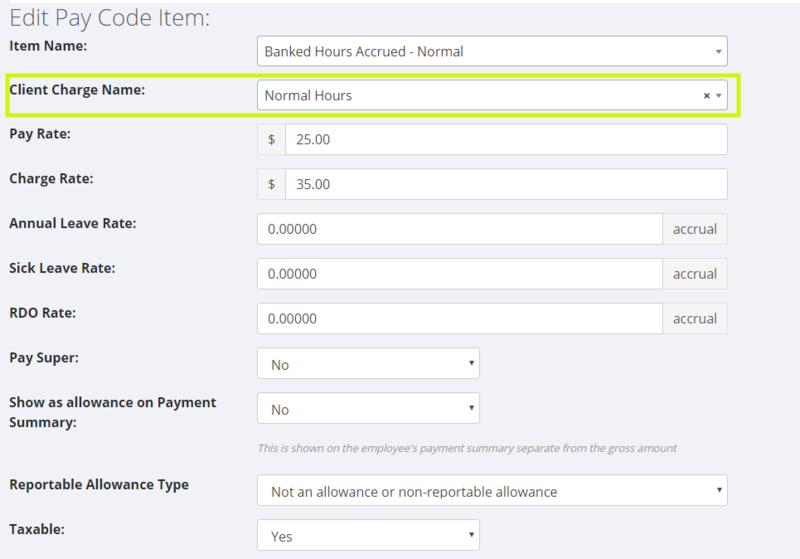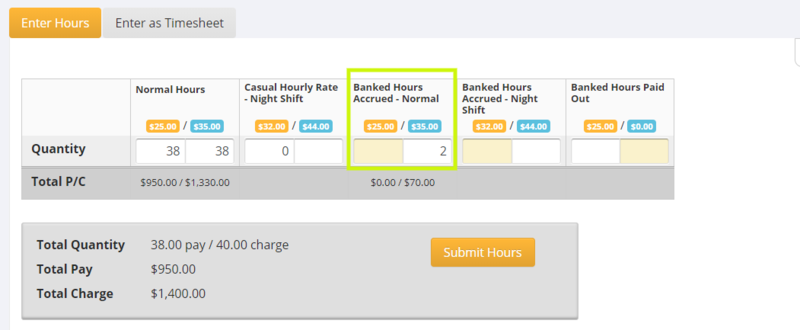Difference between revisions of "Banked Hours"
(Created page with "==About== Banked Hours in PinvoiceR are similar to the RDO process (AU) in that an employee working in a week may wish to be paid a portion of their hours and "bank" the rema...") |
|||
| Line 6: | Line 6: | ||
==How to Use== | ==How to Use== | ||
| + | |||
It is important that you follow the process below in both setting up Banked Hours in your system and also understand how hours are both banked, paid and invoiced for. | It is important that you follow the process below in both setting up Banked Hours in your system and also understand how hours are both banked, paid and invoiced for. | ||
| + | |||
====Setting Up Banked Hours in PinvoiceR==== | ====Setting Up Banked Hours in PinvoiceR==== | ||
| + | |||
Before using Banked Hours you will need to add the [[Pay Codes|Pay Code Item]] names "Banked Hours Accrued" & "Banked Hours Paid Out" - and in doing so '''you must use these exact words''' in your pay code item name - else it will not work. | Before using Banked Hours you will need to add the [[Pay Codes|Pay Code Item]] names "Banked Hours Accrued" & "Banked Hours Paid Out" - and in doing so '''you must use these exact words''' in your pay code item name - else it will not work. | ||
| Line 17: | Line 20: | ||
* Banked Hours Accrued - Night Shift | * Banked Hours Accrued - Night Shift | ||
* Banked Hours Paid Out - Night Shift | * Banked Hours Paid Out - Night Shift | ||
| + | |||
====Showing Banked Hours on a payslip==== | ====Showing Banked Hours on a payslip==== | ||
| + | |||
If you want the banked hours to show on an employee's payslip use the [[Entity Editor]] and set the show banked hours on payslip to YES - ie on the payslips tab. | If you want the banked hours to show on an employee's payslip use the [[Entity Editor]] and set the show banked hours on payslip to YES - ie on the payslips tab. | ||
| + | |||
| Line 38: | Line 44: | ||
| − | |||
| + | ====Banking Hours==== | ||
| + | |||
| + | You enter hours just as you would normally - ie from the orders screen but when using a pay code with Banked Hours in it the screen will alter to show where those hours are entered. In the following example the person worked 40 hours, is being paid 38 and banking 2 and the client will be charged 40 hours of normal time. | ||
| + | [[File:PinvoiceR_-_Banking_Hours.png|800px]] | ||
==Related Pages== | ==Related Pages== | ||
Revision as of 00:57, 25 July 2019
Contents
About
Banked Hours in PinvoiceR are similar to the RDO process (AU) in that an employee working in a week may wish to be paid a portion of their hours and "bank" the remainder and have them paid out at a later date.
The Banked Hours process in PinvoiceR allows for this to happen upon entering of hours.
How to Use
It is important that you follow the process below in both setting up Banked Hours in your system and also understand how hours are both banked, paid and invoiced for.
Setting Up Banked Hours in PinvoiceR
Before using Banked Hours you will need to add the Pay Code Item names "Banked Hours Accrued" & "Banked Hours Paid Out" - and in doing so you must use these exact words in your pay code item name - else it will not work.
Note - you can add in other info into the pay code name - eg;
- Banked Hours Accrued - Night Shift
- Banked Hours Paid Out - Night Shift
Showing Banked Hours on a payslip
If you want the banked hours to show on an employee's payslip use the Entity Editor and set the show banked hours on payslip to YES - ie on the payslips tab.
Setting Up a Pay Code with Banked Hours
In order to use Banked Hours you will need to create a pay code with banked hours (paid & accrued) in it.
Note: When you set up a pay code item for banked hours you can also set what you want the Client Charge Name for that item to be - this would be used in the example where an employee works 40 hours, they want to bank 2 and be paid 38 and you want to charge 40 normal hours. IE for the invoice to show Normal Hours (instead of Banked Hours Accrued) then you would edit the pay code item accordingly;
Banking Hours
You enter hours just as you would normally - ie from the orders screen but when using a pay code with Banked Hours in it the screen will alter to show where those hours are entered. In the following example the person worked 40 hours, is being paid 38 and banking 2 and the client will be charged 40 hours of normal time.