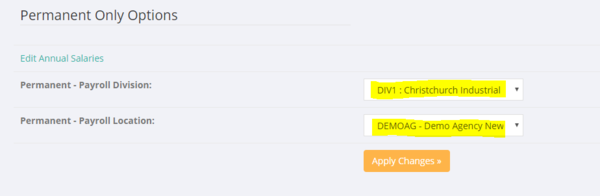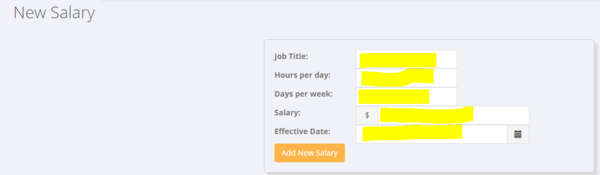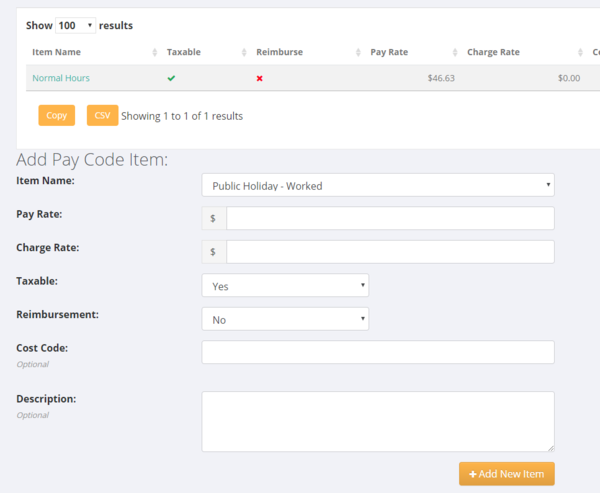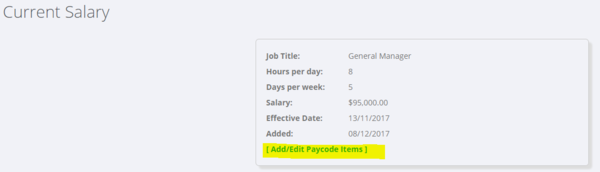Difference between revisions of "Permanent Employees - NZ"
| Line 39: | Line 39: | ||
| − | Enter the required details for the pay code item. Note - if you need to add an item that is not listed as an option in the pay code item fields then add this first by | + | Enter the required details for the pay code item. Note - if you need to add an item that is not listed as an option in the pay code item fields then add this first by using the [[Pay Code Item Editor]]. |
=Paying Permanent Employees= | =Paying Permanent Employees= | ||
Revision as of 21:57, 15 January 2018
Contents
About
This section deals with Permanent Employees in PinvoiceR for New Zealand customers.
Setting up a Permanent Employee
Once you have added a permanent employee to PinvoiceR you need to set up a number of defaults for their record. After setting the pay frequency (weekly, fortnightly, monthly, 4 weeks), the first thing that you need to do is to set them as a permanent employee - this is done in their record by clicking the Edit Employee button.
From here scroll down to the bottom of the page and set the following;
- Permanent Payroll Division - this is usually an internal division for payroll
- Permanent Payroll Location - this is a "client record" that the person is linked to - generally here you will set up a client location for your business and link to that record
Once added then click on the Edit Annual Salaries link. This will bring you to a page where you are able to add in Salary and Average Hours information. To enter in a new salary fill in the form;
From here you should set the regular pattern of work for that employee - ie what hours they would normally work on each day of the week.
Adding Additional Paycode Items & Allowances
In some instances you will need other pay code items for a permanent staff member (for example a pay code item for bonuses, car allowance etc) and so will need to add these additional items to the Pay Code. To do this, click on the [Add/Edit Paycode Items] link and then the +Add Pay Code Item button.
Enter the required details for the pay code item. Note - if you need to add an item that is not listed as an option in the pay code item fields then add this first by using the Pay Code Item Editor.
Paying Permanent Employees
Leave
Editing Salary Information
To edit Salary information for an permanent employee - From the Edit Employee button scroll down and click on the Edit Annual Salaries link.
Then click on the [Add/Edit Paycode Items] link.