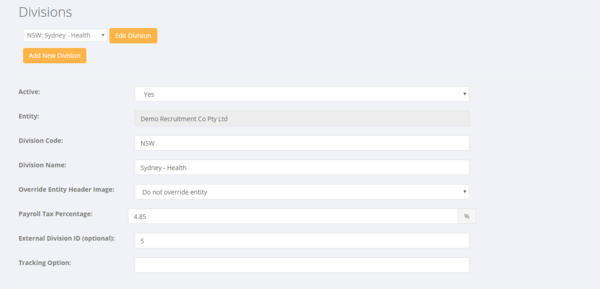Difference between revisions of "Divisions"
| Line 16: | Line 16: | ||
Some of the things to note are: | Some of the things to note are: | ||
| − | * You need to set a payroll tax rate for the Division | + | * You need to set a payroll tax rate for the Division (AU only) |
* Map each of the PinvoiceR GL actions to your Chart of Accounts | * Map each of the PinvoiceR GL actions to your Chart of Accounts | ||
* If using Xero, you can set Tracking codes for the Division to match tracking codes in Xero | * If using Xero, you can set Tracking codes for the Division to match tracking codes in Xero | ||
Revision as of 02:59, 16 January 2018
About
Divisions in PinvoiceR are used to map sales and costs to segments within your business and ultimately back to the relevant general ledger codes in your accounting system.
Each Division is linked to a single Entity (PinvoiceR supports multiple entities) and is a useful way to segment your business. For example you may have one branch but undertake different types of activity (eg Industrial Recruitment & Healthcare) and you wish to be able to report separately on each activity in your business.
Set Up a Division - AU
As a minimum, each PinvoiceR system needs one division. You also need separate divisions to manage trading across different states (AU) and different Entities.
To add/edit a division, click on System > Set Up > Division Editor;
Some of the things to note are:
- You need to set a payroll tax rate for the Division (AU only)
- Map each of the PinvoiceR GL actions to your Chart of Accounts
- If using Xero, you can set Tracking codes for the Division to match tracking codes in Xero