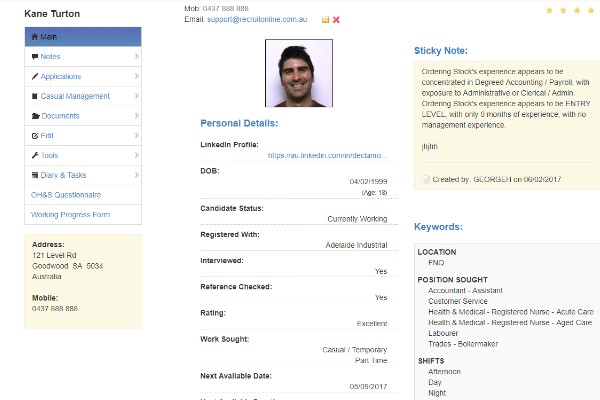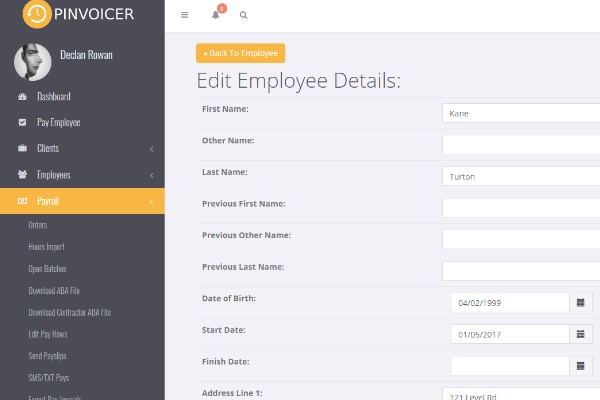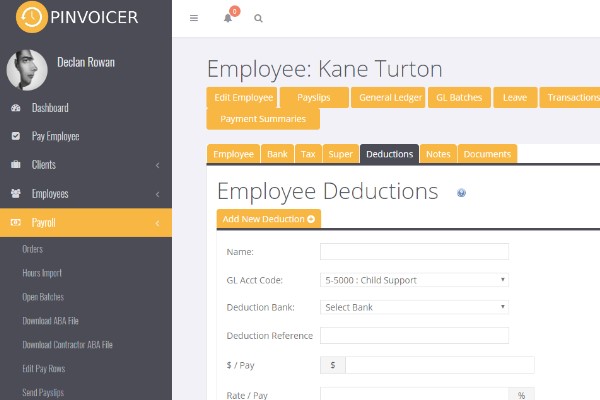Difference between revisions of "Add an Employee"
| (One intermediate revision by the same user not shown) | |||
| Line 32: | Line 32: | ||
| − | You can also add an employee manually - | + | You can also add an employee manually - <kbd>Employees</kbd> > <kbd>Add Employee</kbd> |
==Related Pages== | ==Related Pages== | ||
*[[Active Employees Report]] | *[[Active Employees Report]] | ||
*[[Active Pay Code Report]] | *[[Active Pay Code Report]] | ||
| − | *[[Employee | + | *[[Employee Deduction Report]] |
Latest revision as of 06:27, 11 October 2019
About
In most cases your Employee Records are initially captured in your front end Recruitment/HRIS system and exported to PinvoiceR on an as needs basis.
Example Candidate Record in front end Recruitment/HRIS system (RecruitOnline)
Required information prior to an export to PinvoiceR includes Banking Details, Tax File Number, and Superannuation details.
Where required, these details can be captured online through a PinvoiceR On-Boarding an Employee Portal and remove the need to store hard copy TFN declarations and employee contract documents as these can be stored against the employee's record in PinvoiceR
Editing An Employee Record
Once an employee record has been exported to PinvoiceR from the front end Recruitment/CRM system it is possible to add additional information to the record by clicking on the Edit Employee button.
For example, you can use the Deductions tab to manage any Employee Deductions or Additions required for the employee.
You can also add an employee manually - Employees > Add Employee