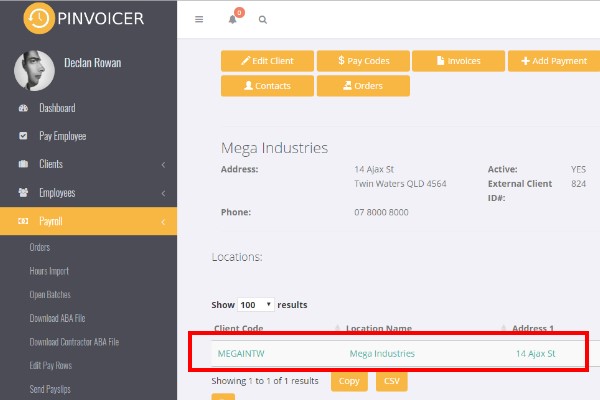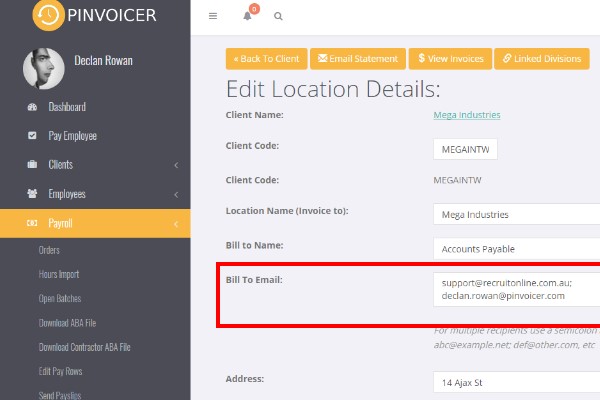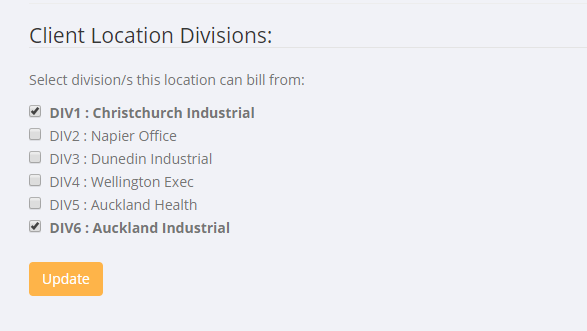Difference between revisions of "Client Location"
| (11 intermediate revisions by the same user not shown) | |||
| Line 1: | Line 1: | ||
| − | + | =About= | |
A Client Location is used to manage the details required to create and send an invoice to a client. PinvoiceR is able to handle multiple client locations for a single client - i.e. giving the flexibility to sent different invoices to different client departments. | A Client Location is used to manage the details required to create and send an invoice to a client. PinvoiceR is able to handle multiple client locations for a single client - i.e. giving the flexibility to sent different invoices to different client departments. | ||
| + | |||
| + | =Creating a Client Location= | ||
| + | |||
When you first add a client (either by exporting from your front end system or manually) it creates a default location for that client. | When you first add a client (either by exporting from your front end system or manually) it creates a default location for that client. | ||
| Line 7: | Line 10: | ||
[[File:Client location.jpg]] | [[File:Client location.jpg]] | ||
| + | |||
| Line 12: | Line 16: | ||
| − | + | [[File:edit-client_location.jpg]] | |
Edit the details as required - noting the following; | Edit the details as required - noting the following; | ||
| − | To add multiple email address recipients separate each email address with a semi-colon " ; " | + | * To add multiple email address recipients separate each email address with a semi-colon " ; " |
| − | Each | + | |
| − | + | * If you have pay by direct debit terms with your client - enter their banking details in the Direct Debit section. This will allow you to produce an ABA file to run for processing direct debit payment of your invoices | |
| + | |||
| + | |||
| + | =Assign to Division - AU= | ||
| + | |||
| + | Each Client Location must have one (or more) linked [[Divisions]] and in linking a division you need to enter both the WIC % rate (ie the premium cost) and the WIC code (ie the code that you assign for that client). | ||
| + | |||
| + | When looking at a Client Location - scroll down and click the <kbd>+ Link Division</kbd> button to assign a Division. | ||
| + | |||
| + | |||
| + | |||
| + | [[File:Divisions AU.PNG | 600px]] | ||
| + | |||
| + | |||
| + | |||
| + | |||
| + | =Assign to Division - NZ= | ||
| + | |||
| + | Each Client Location must have one (or more) linked [[Divisions]]. | ||
| + | |||
| + | |||
| + | [[File:Client division.PNG |600px]] | ||
| + | |||
| + | =Related Pages= | ||
| + | * [[Clients]] | ||
| + | * [[Client Groups]] | ||
| + | * [[Invoice Splitting Options]] | ||
| + | * [[Pay Codes]] | ||
| + | * [[Pay Code Item Editor]] | ||
| + | * [[PinvoiceR Client Structures]] | ||
Latest revision as of 04:12, 29 March 2019
Contents
About
A Client Location is used to manage the details required to create and send an invoice to a client. PinvoiceR is able to handle multiple client locations for a single client - i.e. giving the flexibility to sent different invoices to different client departments.
Creating a Client Location
When you first add a client (either by exporting from your front end system or manually) it creates a default location for that client.
Click on the location you wish to edit (under the Locations heading).
Edit the details as required - noting the following;
- To add multiple email address recipients separate each email address with a semi-colon " ; "
- If you have pay by direct debit terms with your client - enter their banking details in the Direct Debit section. This will allow you to produce an ABA file to run for processing direct debit payment of your invoices
Assign to Division - AU
Each Client Location must have one (or more) linked Divisions and in linking a division you need to enter both the WIC % rate (ie the premium cost) and the WIC code (ie the code that you assign for that client).
When looking at a Client Location - scroll down and click the + Link Division button to assign a Division.
Assign to Division - NZ
Each Client Location must have one (or more) linked Divisions.